The Google Play Store is an online marketplace for Android apps, games, and digital content. It is operated by Google and is the official app store for Android devices.
The Play Store offers a wide range of apps and games, including free and paid options, and allows developers to distribute their apps to a global audience.
Android users can access the Google Play Store through the Play Store app on their devices or through a web browser on a computer.
The Play Store offers a variety of categories and collections of apps, making it easy for users to discover new and popular apps.
Developers can publish their apps on the Google Play Store by creating a Google Play Console account and submitting their apps for review.
There are certain guidelines and policies that must be followed when publishing apps on the Google Play Store, such as ensuring that the app is safe and complies with Google’s content policies.
Developers can monetize their free apps on the Google Play Store through various methods, such as in-app advertising, in-app purchases, sponsorships, freemium models, or donations.
These methods allow developers to earn revenue from their apps while offering a free or low-cost option to users.
In summary, the Google Play Store is a valuable resource for Android users and developers alike. It provides a platform for developers to distribute their apps to a global audience and for users to discover new and popular apps.
By following the guidelines and best practices provided by Google, developers can publish successful apps that reach a wide audience and generate revenue through various monetization methods.
The Google Play Store is an online marketplace for Android apps and games. While the Play Store offers a wide range of apps and games, there may be times when users want to block certain apps from being downloaded or installed on their devices. In this article, we will explore the various methods for blocking apps in the Play Store.
Read more:-
Visible Android Application On Google Play Store
Paid For Putting Free Apps On The Google Play Store
Method 1: Using Parental Controls
The Play Store offers parental controls that allow parents to block certain apps and games from being downloaded or installed on their children’s devices.
To use parental controls, follow these steps:
1. Open the Play Store app on the device you want to set up parental controls for.
2. Tap on the three horizontal lines in the top left corner of the screen to open the Play Store menu.
3. Select “Settings” from the menu.
4. Scroll down and select “Parental controls.”
5. Toggle the switch to turn on parental controls.
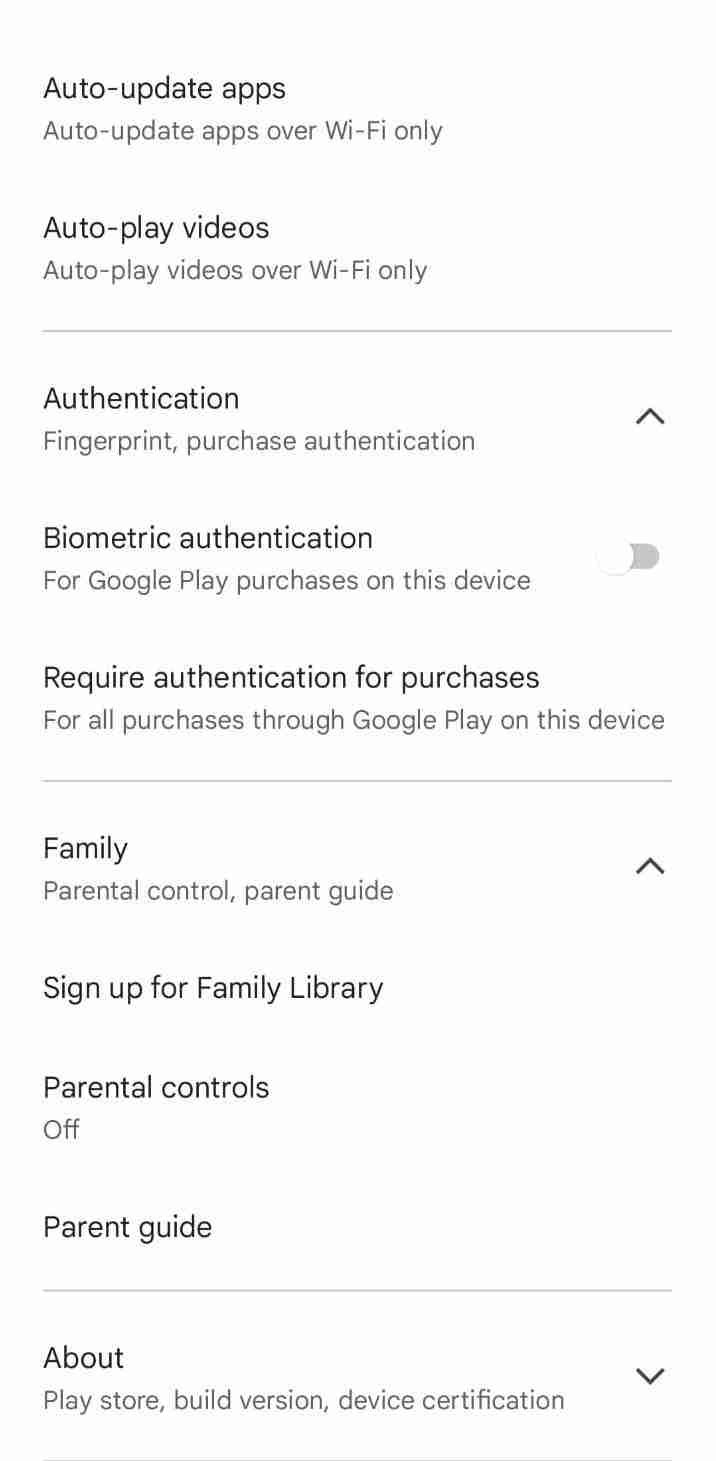
6. Follow the on-screen instructions to set up a PIN code and select the apps and games you want to block.
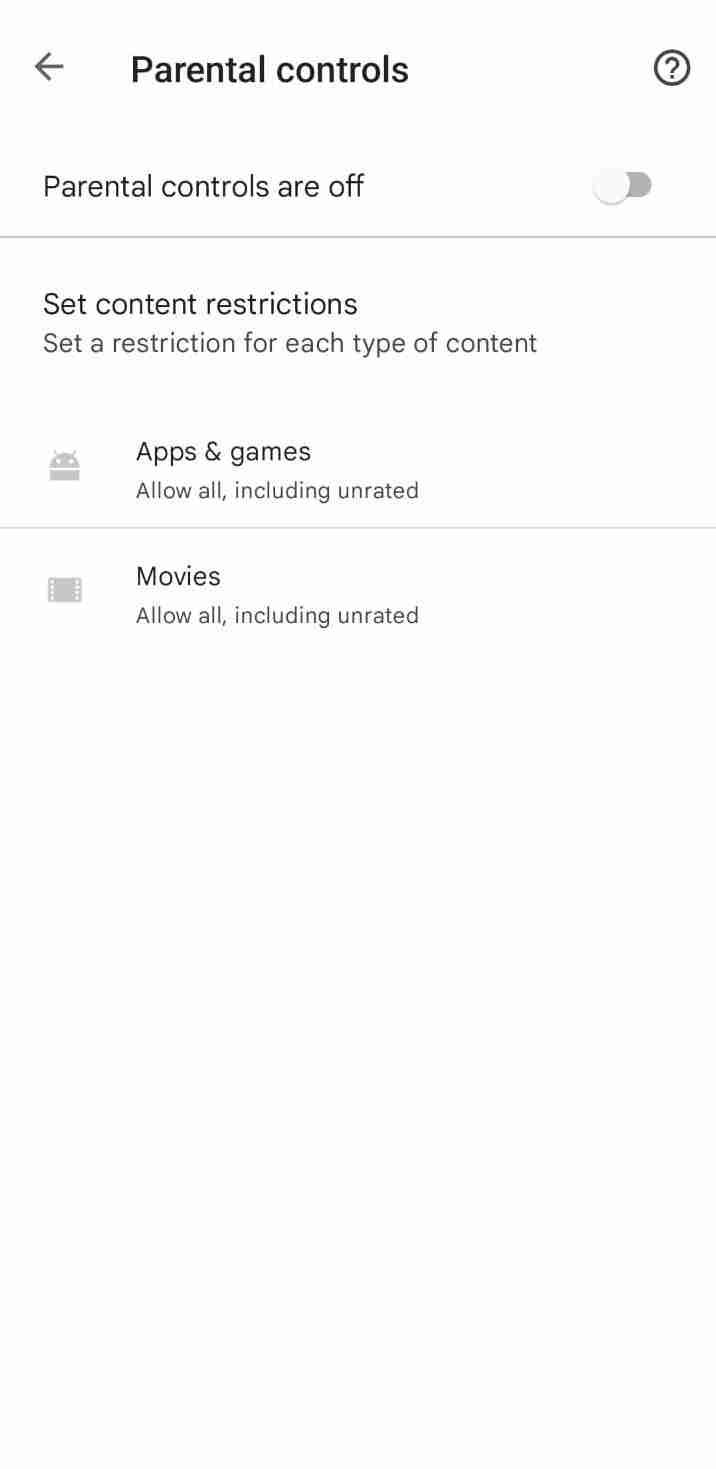
Once parental controls are set up, the selected apps and games will be blocked from being downloaded or installed on the device. Users will need to enter the PIN code to download or install any blocked apps or games.
Method 2: Using Third-Party Apps
There are several third-party apps available on the Play Store that allow users to block apps and games. These apps offer additional features and flexibility compared to the built-in parental controls.
One such app is AppBlock – Stay Focused. This app allows users to block apps and games based on time limits, schedule, and app usage. Users can also set up a PIN code to prevent unauthorized changes to the app blocking settings.
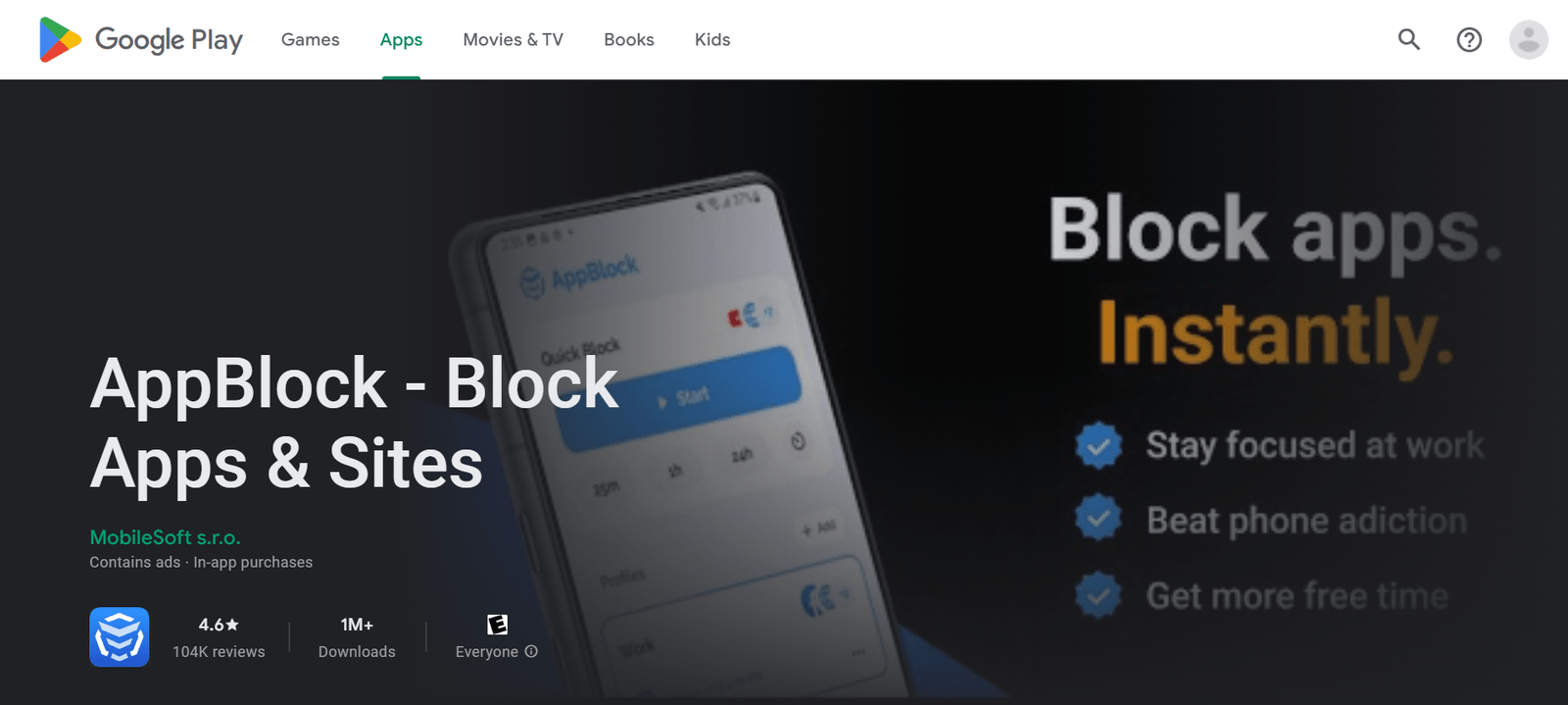
To use AppBlock – Stay Focused, follow these steps:
1. Download and install AppBlock – Stay Focused from the Play Store.
2. Open the app and follow the on-screen instructions to set up the app blocking settings.
3. Select the apps and games you want to block and set up the blocking parameters, such as time limits and app usage.
Once AppBlock – Stay Focused is set up, the selected apps and games will be blocked based on the configured settings.
Method 3: Using Device Settings
Users can also block apps and games by using the device settings. This method requires users to have administrative access to the device.
To block apps and games using device settings, follow these steps:
1. Open the device settings.
2. Select “Apps & notifications” or “App info” depending on the device.
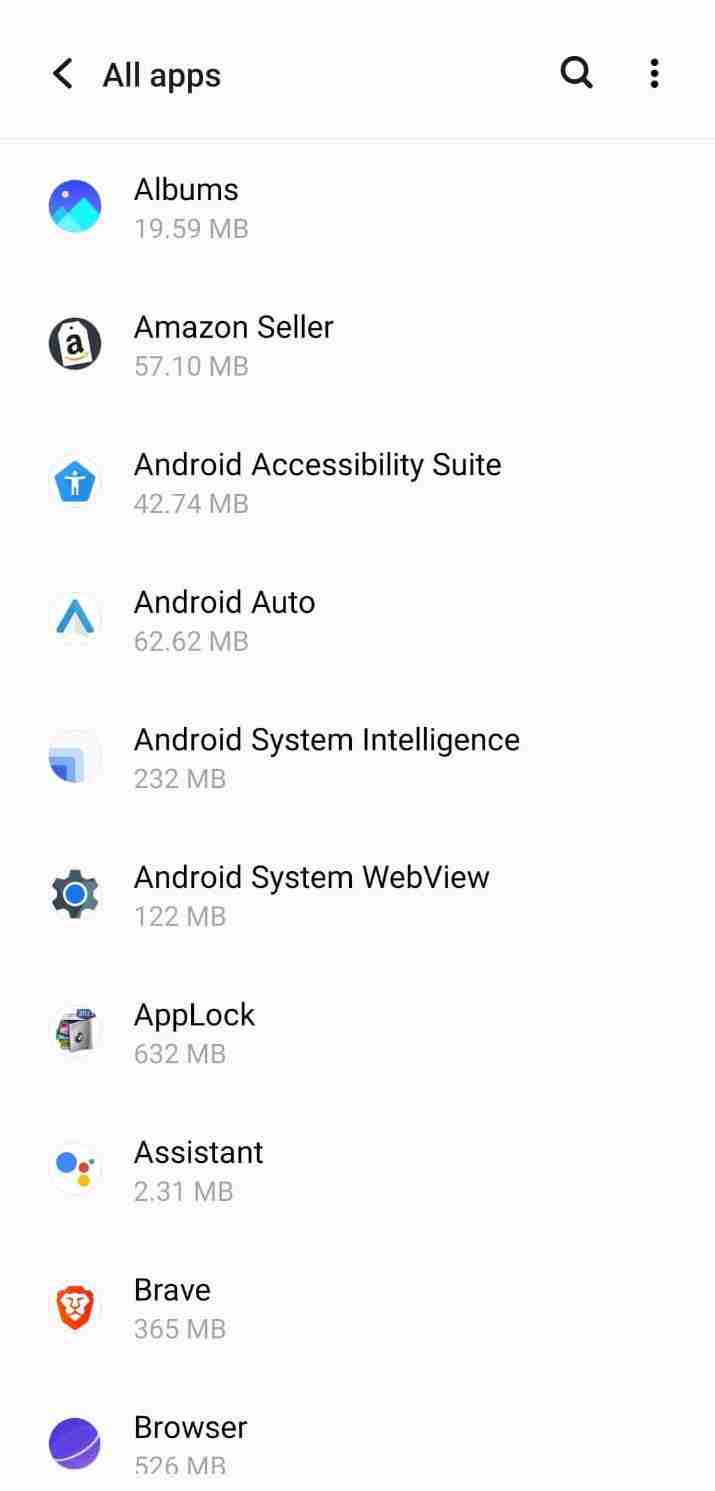
3. Select the app or game you want to block.
4. Select “Disable” or “Uninstall” to block the app or game.
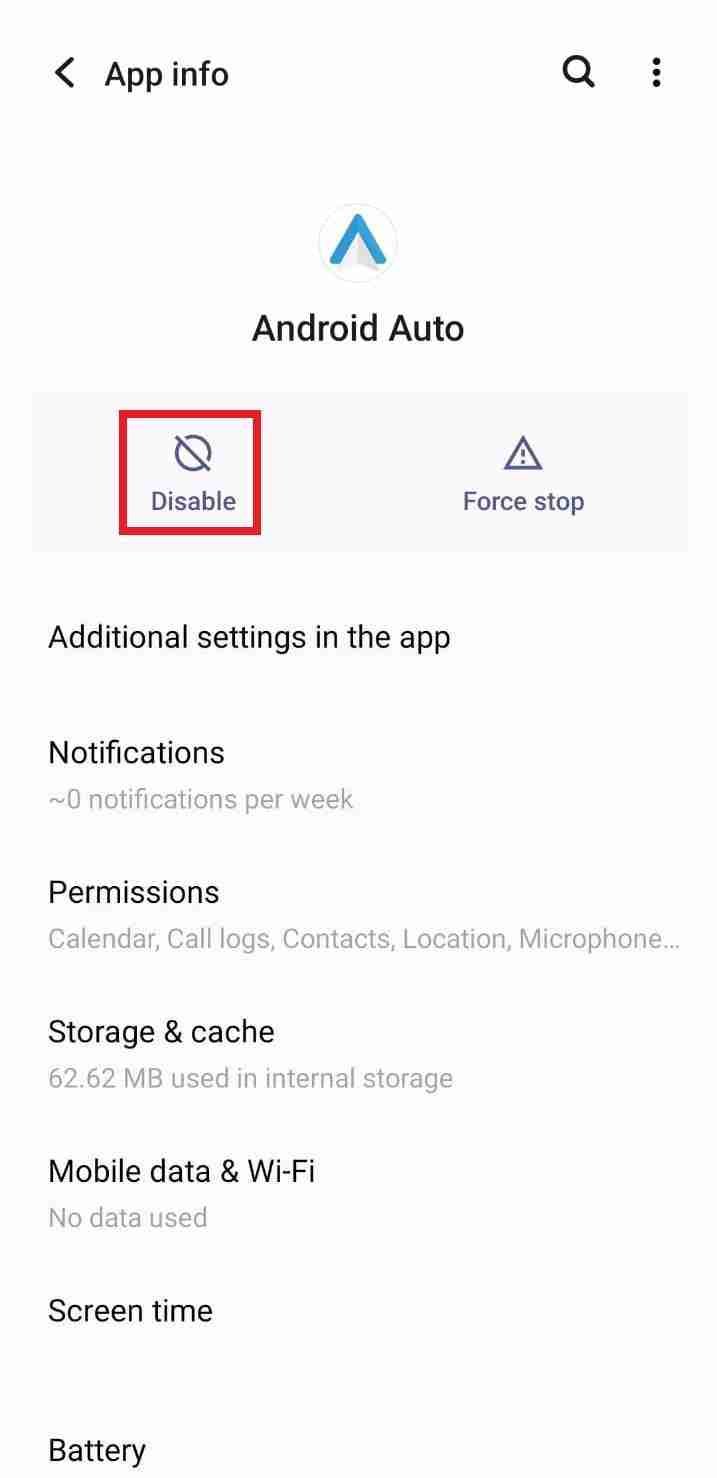
Once the app or game is disabled or uninstalled, it will be blocked from running on the device.
Read more:-
Connection Timeout Error In The Google Play Store
Mitron Application Removed From The Play Store
Some additional points to consider regarding blocking apps in the Play Store:
1. Benefits of Blocking Apps
Blocking apps and games in the Play Store can have several benefits, such as:
– Protecting children from inappropriate content or excessive screen time.
– Improving productivity and focus by blocking distracting apps and games.
– Saving data and battery life by blocking apps that consume a lot of resources.
– Ensuring device security by blocking apps that may contain malware or viruses.
2. Limitations of Blocking Apps
While blocking apps and games can be useful, it is important to note that there are limitations to this approach.
Some of the limitations include:
– Users may find ways to bypass the blocking mechanisms, such as by uninstalling the blocking app or using alternative app stores.
– Blocking apps and games may not address the root cause of the problem, such as excessive screen time or lack of self-discipline.
– Blocking apps and games may interfere with the normal functioning of the device or the user’s daily routine.
3. Customizing Blocking Settings
Users can customize the blocking settings to meet their specific needs and preferences. For example, users can block certain apps and games during specific times of the day or set up time limits for app usage.
By customizing the blocking settings, users can ensure that the blocking mechanism is effective and efficient for their particular situation.
4. Checking for Updates
Users should regularly check for updates to the Play Store and any third-party blocking apps they may be using. Updates may contain important security patches or bug fixes that can improve the effectiveness of the locking mechanism.
In addition, users should also review the list of blocked apps and games periodically and make adjustments as necessary. This can help ensure that the blocking mechanism is up-to-date and relevant.
Blocking apps and games in the Play Store can be done using various methods, including parental controls, third-party apps, and device settings.
By blocking certain apps and games, users can control the content and usage of their devices and ensure a safe and secure environment.
It is important to consider the benefits and limitations of blocking apps and to customize the blocking settings to meet the user’s specific needs and preferences.
By doing so, users can ensure that the blocking mechanism is effective, efficient, and relevant to their particular situation.
Read more:-
UpToDown Vs Google Play Store – Guide
Time Google Takes To Publish An Android Application
Conclusion
Blocking apps and games in the Play Store can be done using various methods, including parental controls, third-party apps, and device settings.
By blocking certain apps and games, users can control the content and usage of their devices and ensure a safe and secure environment for themselves and their families.
It is important to note that blocking apps and games should be done responsibly and with consideration for the user’s needs and preferences. By using the appropriate methods and settings, users can block apps and games effectively and efficiently.



