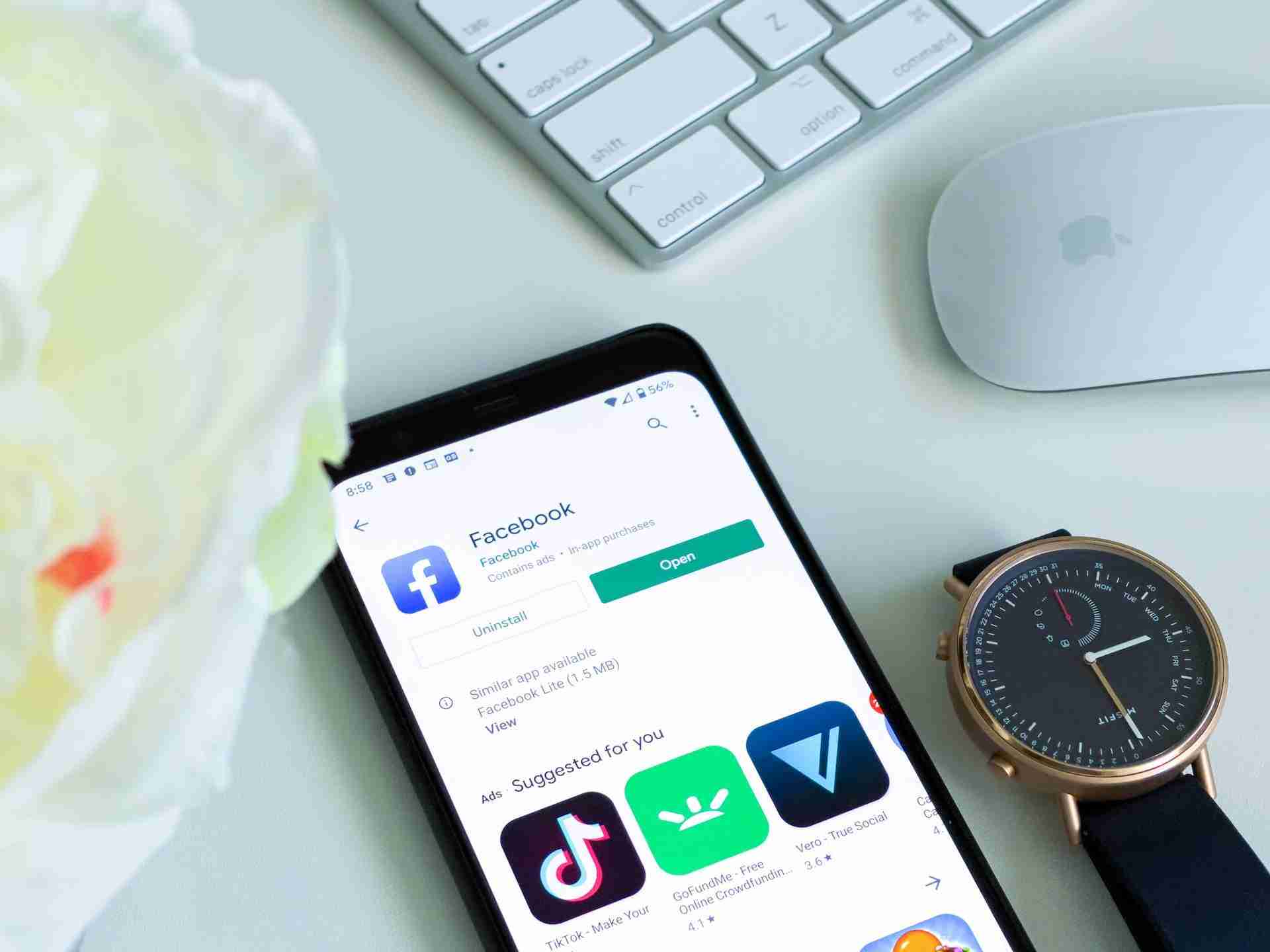PlayStore is one of the most popular Android application marketplaces. If you have an Android device in your pocket then you must be aware of the PlayStore.
To download any application, you need to open the PlayStore and need to search for the application that you want to download.
Once you get the application, make sure to hit the INSTALL button and your installation will start.
Once you’ve installed the application, now, you’re ready to use it. You can simply open the application and start using it.
Sometimes, you may come across a situation when you may face issues in downloading Android applications. It can have multiple reasons.
In this article, we’ll try to figure out what are the possible reasons for interrupting downloads on PlayStore and how we can resolve these issues.
Make sure to stay with me and read the article in order to understand this.
These are just reasons and you may face any of these. Make sure to carefully read them and try to fix them.
Read more:-
17 Ways To Get Paid Apps On The PlayStore For Free
4 Steps To Install Google PlayStore On Jio Phones
Here are the reasons:
If you can’t install the application facing issues then it can have multiple reasons. Some of those reasons are down below.
Make sure to carefully read all of these and figure out what exactly you’re facing and how you can resolve your issues.
1. This may maybe because of your poor internet connection.
If you have a very low network in your mobile device and your internet connection is very poor then you may face issues in installing the Android applications.
In order to resolve it, you need to switch your place to a better place where you’ll get maximum networks or you can also try to turn ON the flight mode and then turn it OFF.
By following these issues you may resolve your network issue. If you’re still facing issues in installation then please refer to the below points as well.
2. If you’re still facing issues in the installation of the Android applications then you can try to clear the cache of your Google PlayStore application.
In order to do that, you need to Go to Settings > Apps > All > Google Play Store and select Clear cache and Uninstall updates. Do the same for Download Manager and Google Services Framework.
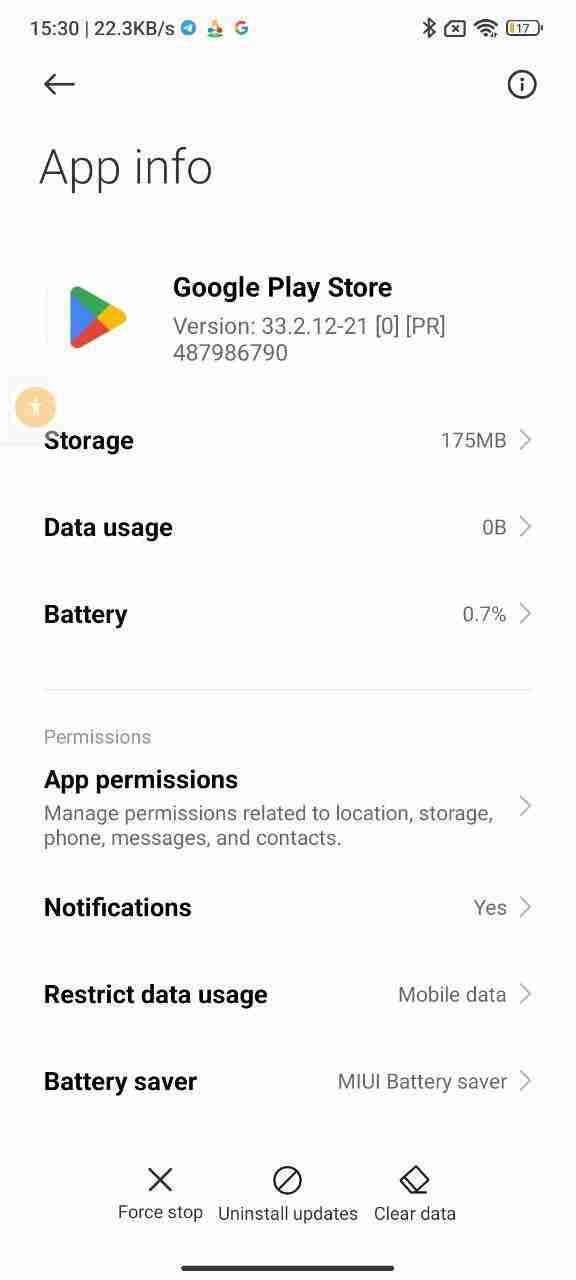
Make sure to follow this step in order to fix the issue. If you’re still facing the issues then you can follow the below points in order to resolve them.
3. You can restart your device. If you’re facing issues in downloading and installing the Android application from PlayStore then it can be the best solution in order to resolve it.
You can restart your device. In order to do that, you need to turn your device OFF, and then you need to turn it ON.
Once you’ve done that, now, you need to open the PlayStore again and try to install the application again.
Maybe the trick will work and you’ll be able to install the application again.
4. Reseting google account:
If still, the problem is still there then you can try to remove the Google account and then add it again.
In order to do that, you need to follow the steps given below. Make sure to follow the below steps in order to do that.
1. Go to Settings > Accounts then tap Google.
2. Tap the Google account you want to remove, then tap the menu icon (three dots) at the top right and tap Remove.
3. Next, go to Settings > Accounts > Add Account > Google and follow the on-screen steps to re-add your account.
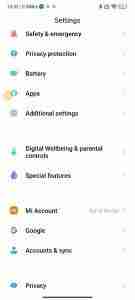
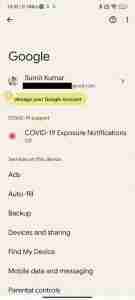
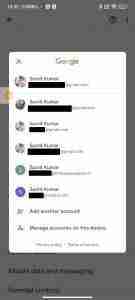
These are the required steps you need to take in order to remove and add the Google account again.
If you have any issues in any of these steps then you can write your issue in the comments down below.
Read more:-
Where Files Store Downloaded From PlayStore
PUBG Mobile Removed From PlayStore
5. Uninstall and re-install the PlayStore:
It’s another great way of fixing the issue. You need to uninstall the Google PlayStore from your device.
Either you can directly do that by tapping and holding the PlayStore icon on your screen or you can simply go to settings then apps and then Google PlayStore.
Now, you need to click on the UNINSTALL tab and the application will uninstall from your device. Now, you need to download the older version of it.
You can simply open a web browser and can search for the older version. Once you get it, make sure to download the APK and install it for free.
Re-installing the PlayStore may fix the issue but it’s not obvious. You need to try all of these solutions one after the other.
6. Make sure to give the required permissions:
If you want to fix the issues of downloading and installing an Android application from your PlayStore then you can also try this solution.
Make sure to check whether you have the required permission to install applications over any network connection. Here are the steps given down below.
1. First, you need to open the Google PlayStore and need to click on your profile.
2. Here, you’ll find the SETTINGS. Make sure to click on it and then you need to find the setting called NETWORK PREFERENCES.
3. When you hit that, you’ll find the option of downloading the application over any network connection.
4. Make sure to hit the option called DOWNLOAD APPLICATION OVER ANY NETWORK.
These are the required steps you need to take in order to fix the issue of installing the application.
7. Make sure to check your storage:
If you can’t install the application then one of the reasons can be this. You need to check your Android device storage for that.
In order to do that, you need to open your Android device settings, now, you need to check whether you have sufficient storage in your Android device or not.
If you don’t have the storage then make sure to clean your files from your Android device.
You can delete the files and folders and also delete the media files that are not in use. Make some space in your Android device and then try to install the application again.
8. Use Google PlayStore alternatives:
If you still can’t install the Android application on your Android device then you can try using the Google Play Store alternatives. Just type on Google and you’ll find tons of alternatives to Google PlayStore. Make sure to install one of these and start using it.
You can also directly download and install the APK file if you don’t want to use any third-party service like this. You can simply open the web browser and search on Google.
Suppose, you want to download the MX Player then you can search for the APK of the MX Player on Google and can download it from tons of different websites.
9. Last but not least:
In case, none of these are working then the last option you have is to factory data reset. In order to do that, you need to first take a backup of all of your files and folders on your Android device first.
Once you have the backup, now, you can do the factory reset of your device.
Make sure to go to your device settings and find the option called FACTORY RESET or RESET. Once you get that, make sure to hit that in order to factory reset your Android device.
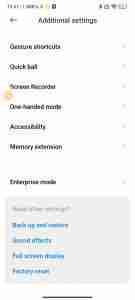
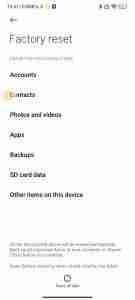
These are some of the common solutions that you can try in order to fix the issues.
If you still facing the issues then make sure to mention your exact issue in the comments down below.
Read more:-
Android Applications Have Blue Symbols In PlayStore
30 Most Popular Android Applications On PlayStore
Bottom lines:
Hope you guys found the article helpful. If you have any further questions or anything you may have to share with us then you can mention it in the comments down below.
Make sure to carefully read the article and follow the solutions. These are not exactly what you’re looking for but maybe these solutions can help you to resolve your issue.
If you like the article and want to appreciate my effort then please do share it with your loved ones, friends, and families.