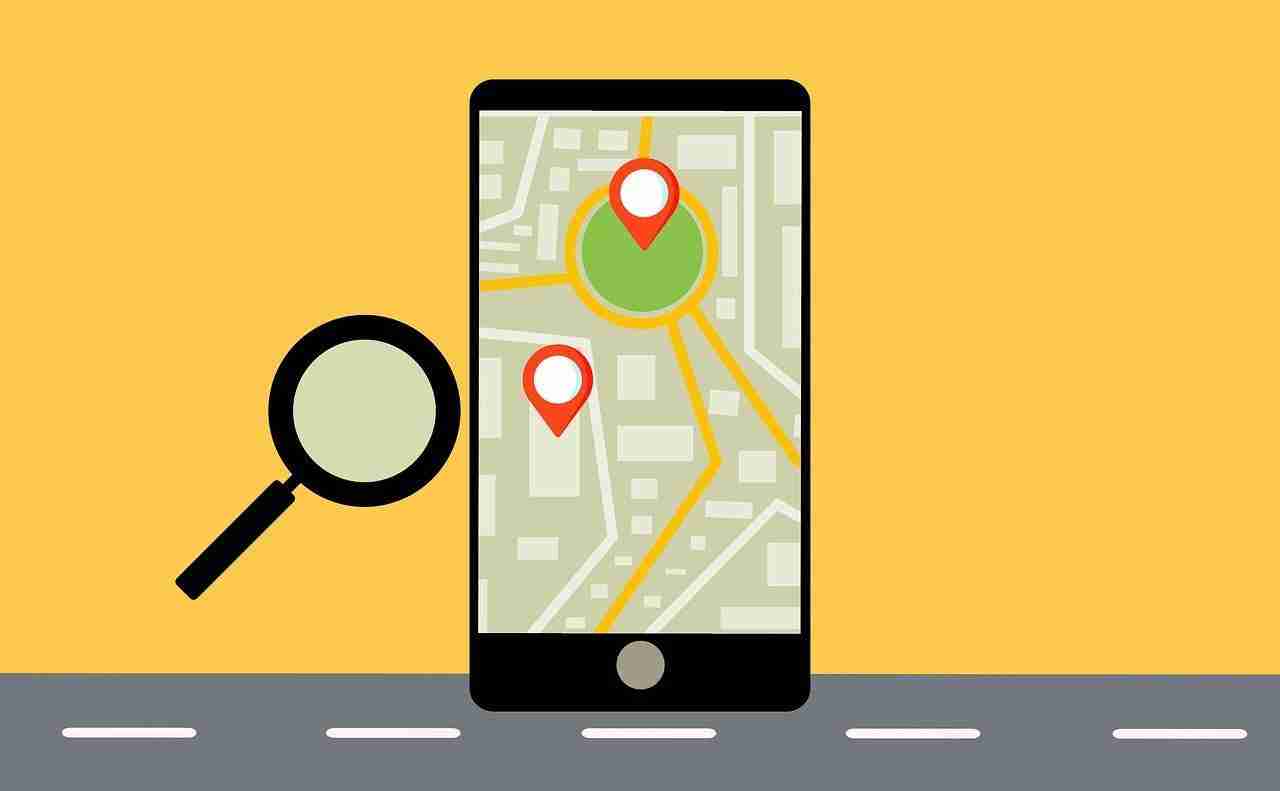Have you tried to download large sizes of data from the internet on your laptop or PC?
Suppose, you may need to download a movie or game how do you proceed with that?
Well, if you’ll try to search directly on the web then you may end up finding tons of websites or resources.
You need to check manually where your desired file is.
Thanks to BitTorrent. If you want to download almost any type of file then you just need to download its torrent file.
Once you get the torrent file or magnet link you can easily download the main file.
A BitTorrent client likes uTorrent works on PEER-TO-PEER technology.
Suppose, you want to download a game then you need to download a torrent file or need to copy the magnet link first.
Once you get that, now, you’re ready to download the main file.
With the help of the uTorrent, you can easily do that.
In order to download, uTorrent, you need to search for it.
You can use GOOGLE or any other search engine for searching the software or application.
Once you get the official website, make sure to open it.
Once the website opens, now, you need to click on the above PRODUCTS section, which you’ll find at the top of the main menu.
Make sure to hit that button.
When you hit that button, it’ll ask you to download the application or software for your needs.
If you have a Windows machine then you need to download the application or software for Windows.
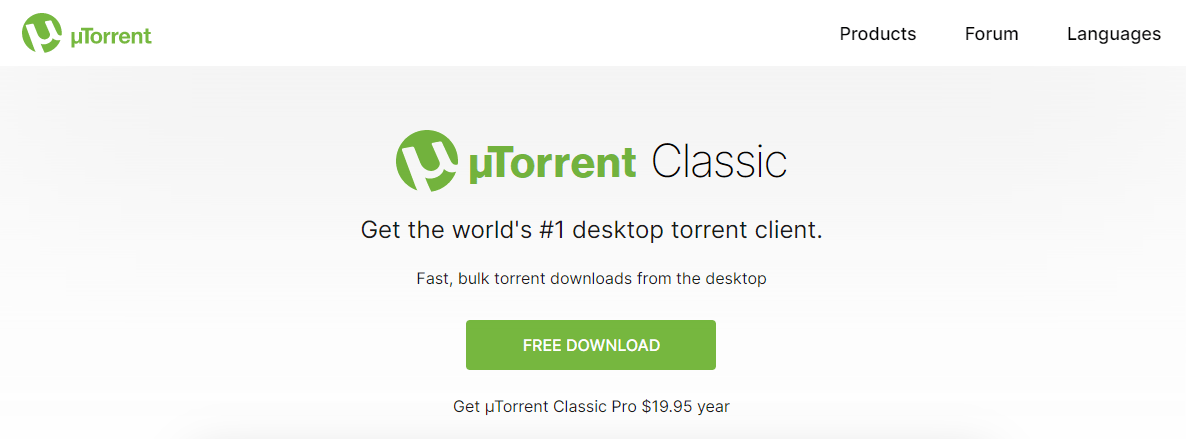
If you have a LINUX or ANDROID then you need to download it for that.
Once the application is downloaded and installed, now, you’re ready to use it.
Make sure to open it and need to search for the torrent file or a magnet link first.
Once you get that, now, you need to upload it and need to hit the DOWNLOAD button.
Once you hit that button, now, you’re ready to download the button.
Sometimes, you may face issues in locating the downloaded files or the torrent file.
Well, there are basically two conditions that can be possible.
Either you’re facing an issue in locating the torrent file or you’re facing in locating the downloaded file.
Make sure to stay with me and in this article, I’m gonna share with you the solution to both of these conditions.
Make sure to carefully read the article and enjoy the content.
Read more:-
1. For a Windows machine:
In case, if you’re facing an issue with the location of the torrent files in your Windows machine then you’re at the right place.
In order to locate the torrent file you just downloaded, you need to click on the “THREE DOTS” on your web browser.
– When you click on that, you’ll find several options.
Make sure to click on the DOWNLOADS option, you’ll find it there.
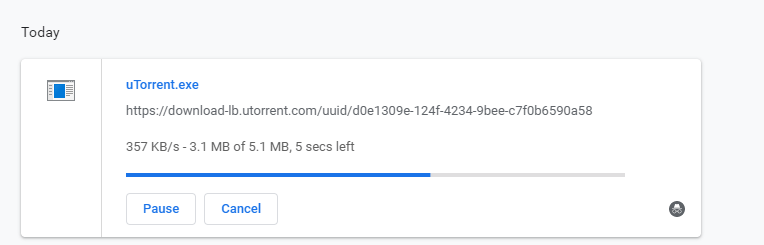
– Here, you can see all of your downloaded files and folders.
– Make sure to find the torrent you want to find the location of.
Now, you need to hit the SHOW IN FOLDER link, which you’ll find at the bottom of the downloaded file.
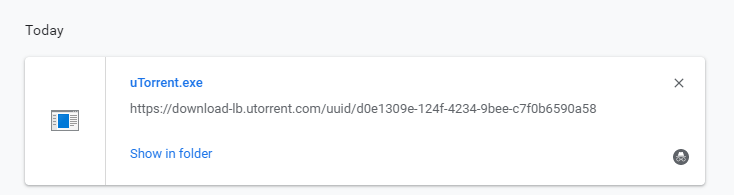
– When you do so, it’ll open the folder containing the file.
These are simple steps you need to take in order to locate the torrent file.
Now, stay with me and I’ll explain how to locate the main file downloaded with the torrent file or magnet link.
– In order to locate the main file you downloaded with your BitTorrent client.
You need to open the application or software in your system.
– Once the application or software opens on your device, now, you need to right-click on the file you want to locate.
You can also locate the file by clicking OPTIONS and then PREFERENCES.
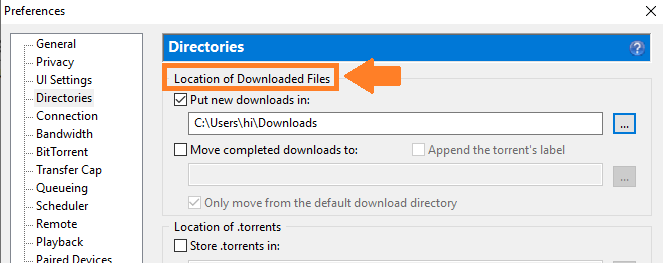
Inside it, you’ll find the location.
– The default location is the C DRIVE.
You can change it as per your own choice.
These are the required steps for locating the file in uTorrent.
Make sure to follow the exact same steps in case you want to locate your downloaded files.
Read more:-
Algorithm Used In BitTorrent, uTorrent
Download uTorrent On Various Platforms
2. For Android devices:
If you’re an Android user and want to locate the torrent files on your Android device then you’ve landed on the right path.
Now, in our further discussion, I’m gonna share with you all the steps you need to take in order to locate the files and folders on your Android device.
Make sure to follow the below steps you’ll get your downloaded files.
– If you want to locate your torrent file on your mobile device then you just need to scroll your notification panel down and here you’ll see the downloaded file.
– In case, if you can’t see the torrent file then you have one more option.
You can open your file manager and need to locate the DOWNLOAD folder.
– Once you’ve found the folder, now, you can search for the torrent file.
Once the file is found, you can upload and download the main content.
These are the steps for locating the torrent file.
If you want to locate the main downloaded file by the uTornent application then you need to follow the below steps.
Make sure to follow the steps and find the folder containing the files.
– First, you need to open the FILE MANAGER on your phone, and then you need to search for the folder with the name uTorrent.
– In case, if you can’t locate the folder then you can also connect your device with a laptop or PC.
Once the device is connected, now, you can easily view all the files and folders.
These are the required steps you need to take in order to locate the files and folders of the uTorrent application.
Make sure to follow the exact same steps in order to find files and folders.
Read more:-
Can I Get Caught If I Use uTorrent – Explain
Should I Stop The Seeding In uTorrent – Explain
Bottom lines:
It’s all about finding the location of the files and folders downloaded with uTorrent.
If you have any further questions or anything you may have to share then you can do that in the comments down below.
Make sure to carefully read the article and if you find it helpful then don’t forget to share it with your friends and families.