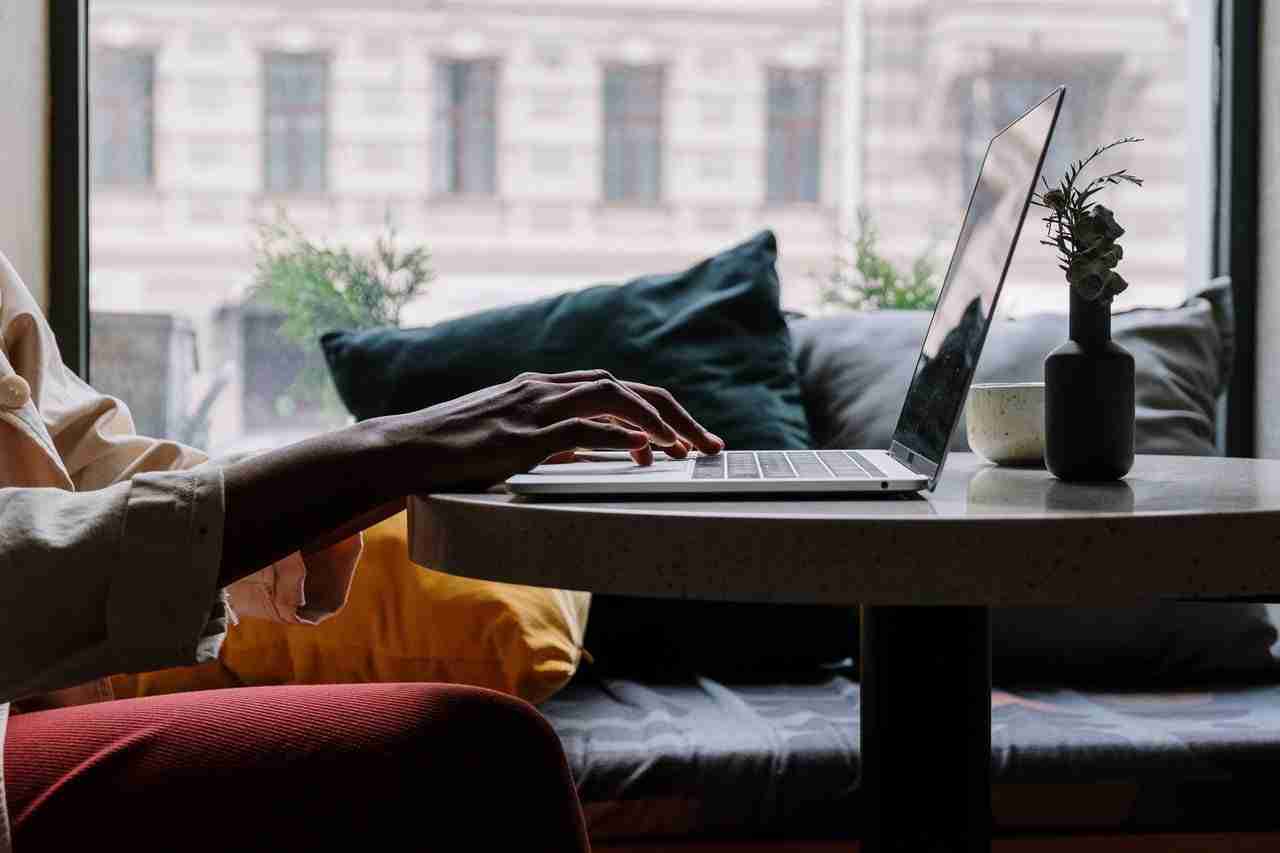Sharing files is not that easy. If you’re a mobile user and looking for a way of transferring your files from your mobile device to your laptop or PC or vice versa then you’re at the right place.
Make sure to stay with me and I’ll share with you all the required steps you need to take in order to share any type of file from mobile device to laptop or PC and vice versa.
In this article, I’m gonna share with you
1. How to share files from a phone device to a laptop or PC.
2. From laptop or PC to mobile devices.
Make sure to stay with me and read the article carefully in order to learn something new.
1. Share files from the phone device to the laptop or PC:
If you want to share files from your mobile device to your laptop or PC then you need to follow the easiest steps as mentioned down below.
Make sure to read the steps in order to learn. Before moving further, you should take care that both devices need to have BLUETOOTH.
In case, if your laptop or PC doesn’t have Bluetooth then you can buy an external Bluetooth card.
Once you’ll get the Bluetooth in both of your devices then you can follow the below steps in order to share any type of file.
– First, you need to enable Bluetooth on both of your devices. In your mobile device and your laptop or PC.
– Now, you have two options either you can connect and make a pair to both of your devices or you can directly send from your mobile device.
– In order to connect via Bluetooth, you need to start searching in one of your devices. Once you find the device on the screen, make sure to connect and make a pair of both of these devices.
– Once paired, now, you’re ready to share the file. You can select the file and then you need to long-press in your mobile device and need to select the SHARE option.
– Once you select that, you’ll see an option called BLUETOOTH. Make sure to select the option and need to revive the file on your laptop or PC.
These are the steps in order to share any type of file it can be audio, doc file, APK, ZIP, XAPK, etc. Once you have done this and your file is sent, you can open it on your laptop or PC.
If the device supports the format then it’ll open otherwise don’t.
2. From laptop or PC to mobile devices:
If you want to share any file from your laptop or PC to your mobile device then you need to follow the exact same steps as mentioned above.
– Once both devices will pair, make sure to select and right-click on the file you want to share.
– When you do this, you’ll see an option called SEND. Make sure to select that option on your laptop or PC.
– When you do this, it’ll show you all the connected devices. Make sure to select your device and it’ll start sharing the file.
– Make sure to receive the request and your file will start sharing.
– Once the file is shared, you can open it and can view it on your mobile device.
These are the simple steps in order to share files from your laptop or PC to your mobile devices.
If you have any further questions in any of these steps then make sure to mention them in the comments down below.
3. If you have a Samsung Galaxy device:
If you have a Samsung Galaxy series then you can use the Samsung flow in order to establish a connection between your PC and mobile device.
Make sure to stay with me and I’ll share with you all the required steps you need to take in order to establish a connection between your laptop or PC and mobile device.
But before that, you need to make sure that the following devices can support the Samsung Flow.
- Windows Tablet/PC: Windows 10 OS Creators update (V1703) and June patch build (15063.413).
(Galaxy TabPro S, Galaxy Book, Galaxy Book 2, Galaxy Book S, PC)
- Galaxy Tablet: Android OS Version 6.0 (Marshmallow) or newer.
(Galaxy Tab S6, Galaxy 5e, Tab S4, Tab S3, Tab S2, Tab A (2018, 10.5), Tab A2, Tab Active 2, Tab A 10.1, Tab A 2017)
- Galaxy Phone: Android Marshmallow OS or newer.
These are the devices that support the Samsung Flow. Now, the steps you need to take in order to establish a connection.
It may not be supported by some models, depending on the smartphone specifications.
– First, you need to download the Samsung Flow application on your laptop or PC and your smartphone device as well.
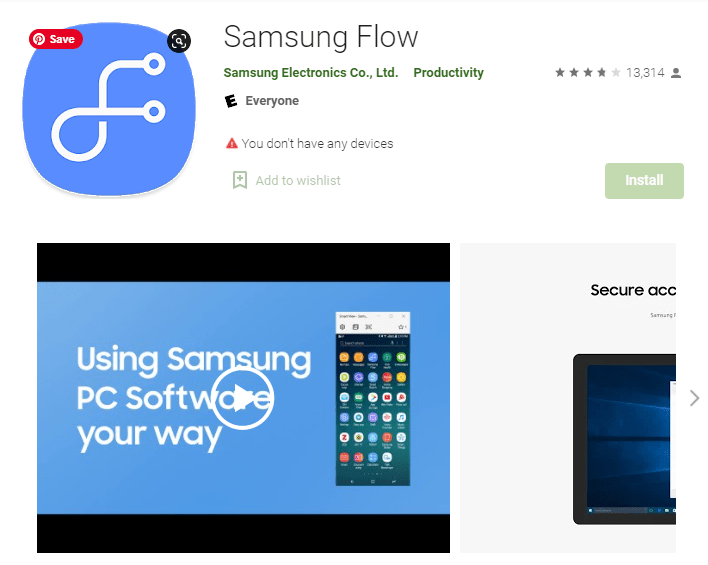
– Once you’ve downloaded and installed it on both of your devices, you need to open it and tap on the search option in order to search for the device.
– Tap agree on your Samsung Galaxy device.
– Select the Galaxy device on your laptop or PC.
– Choose how would you like to connect or pair the device’s Wi-Fi LAN or Bluetooth.
– Confirm both the device with a passcode.
– Once you follow the exact same steps your pairing will be complete.
– Now, you can share any type of file, no matter if you’re using Wi-Fi, LAN, or Bluetooth.
With the help of the above steps, you can easily share files. You can share almost any type of file.
Bottom lines:
Hope you guys understand how you can communicate between a laptop or PC and mobile devices. If you still have questions related to this then make sure to mention them inside the comments down below.
Bluetooth is still one of the best methods of sharing files and folders. If you’re still using Bluetooth then don’t forget to mention it in the comments down below.