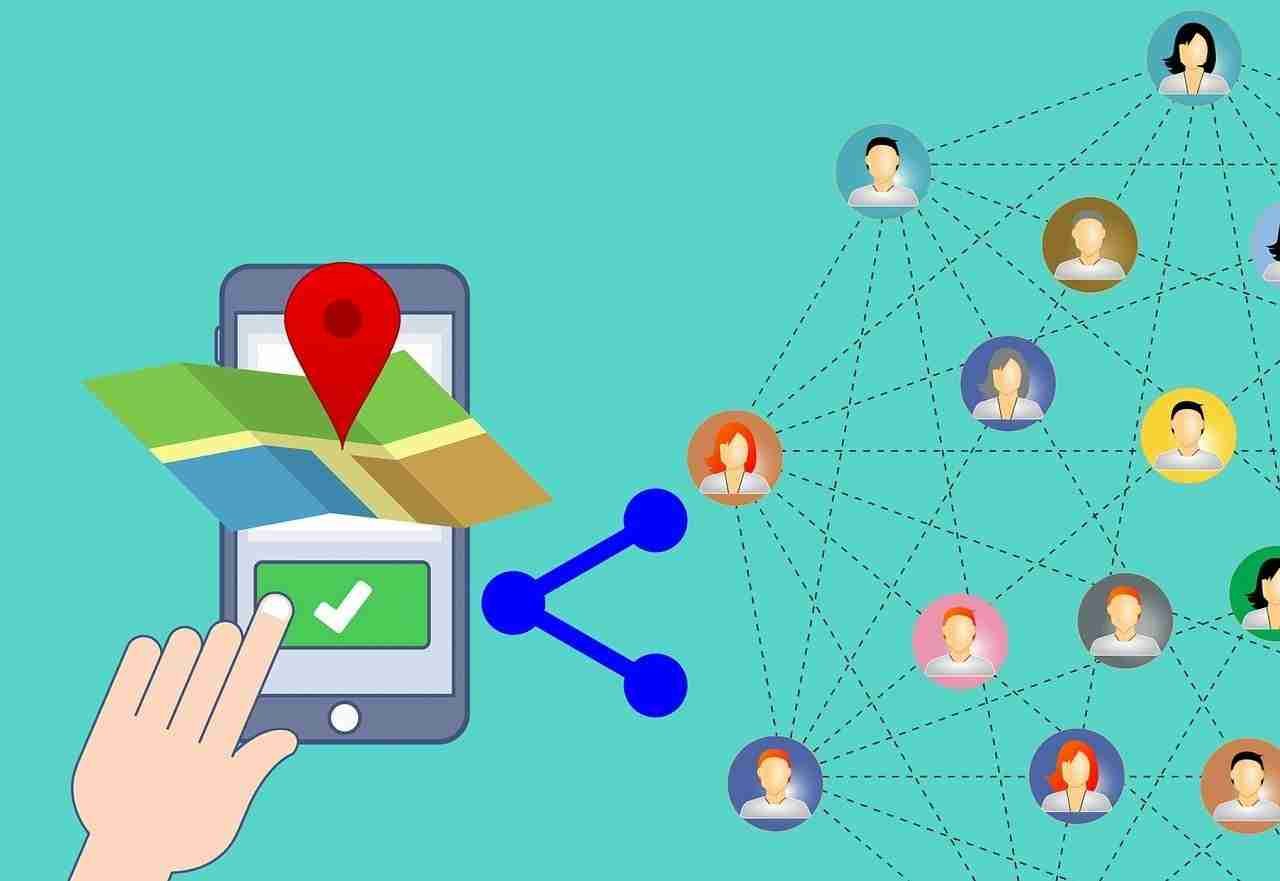If you’re a regular customer of the most used BitTorrent client uTorrent then you may encounter an error ever since.
You may find your uTorrent client was unable to connect to PEERS.
uTorrent is basically a BitTorrent client that helps top download almost any type of file you want.
You can download any media files like images, videos, and audio files.
You can download any software, any application, your favorite games, and lots of other things.
In order to use it, you first need to download it for free.
In order to download the uTorrent, you need to open the web browser and need to search for the uTorrent.
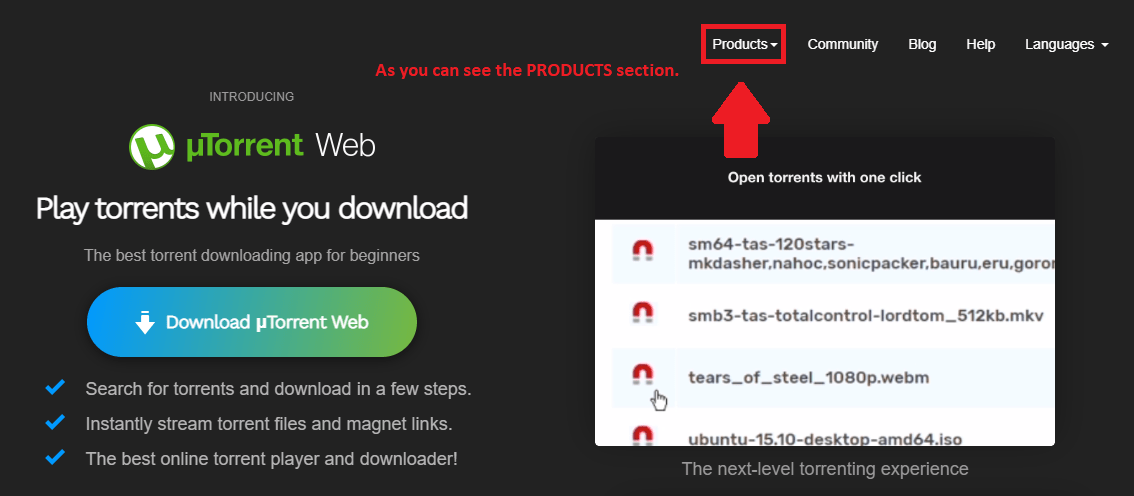
You’ll find the website.
Make sure to click on the PRODUCTS and then you need to download its CLASSIC version.
Once you download it to your device, now, you need to open it and install the file.
Make sure, there are two versions, one you can download for free, and the other if you want some extra service like VPN or want to remove ads and want a better torrenting experience then you should buy the PAID one.
You’re using your torrent client and suddenly you find it shows that it’s not connecting with the PEERS.
Now, basically, there are two things that you need to understand.
One is PEERS and the other is SEEDERS.
PEERS are basically PCs worldwide that share the data and SEEDERS is the one like us who download the data.
If your uTorrent is unable to connect with the PEERS that means, you can’t download the file.
In order to download the file, you need to make sure that PEERS should be and must be connected.
If you’re continuously facing the same issue then make sure to stay with me and read the article and follow the exact same steps in order to resolve the issue.
Read more:-
Seeders, Peers, and Leechers In uTorrent
16 Websites To Download Movie Torrent Files
Make sure to follow the steps given below:
If you’re not able to connect your uTorrent to PEERS that means the connection between your system and other systems not be established.
If you want to download the files then you need to connect with other systems.
That means, your uTorrent must need to connect to PEERS.
If this is not happening then you can try the following solutions.
There is not any definite way of solving the issue, you need to try certain things and then let me know in the comments.
1. Make sure to check PROTOCOL ENCRYPTION:
The first thing you can try is to check your protocol encryption settings.
In order to check, you need to open your uTorrent application on your system and need to click on the above OPTIONS tab.
When you click on that, it’ll show you some options. Make sure to click on the PREFERENCES.
When you click on that, it’ll open a new settings window.
Here, you need to go to BitTorrent.
When you’ll click on it, you’ll find the setting called PROTOCOL ENCRYPTION.
Now, you need to either ENABLED it or you can “FORCED” the outgoing.
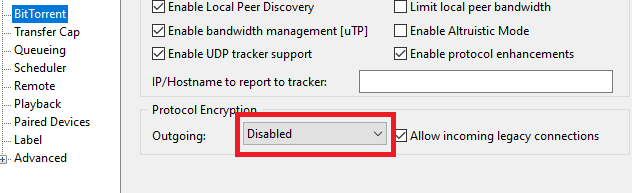
Once you’ve done that, make sure to save your settings and then restart your uTorrent.
Maybe the issue will be solved and now you’ll see the connection between your PEERS and SEEDERS.
2. Clear list of peers:
Another great thing that you try is to clear the peer list. In order to do that, you need to follow certain steps.
Make sure to stay with me and right-click on the download file if you want to increase speed or want to connect with peers.
Once you do that, it’ll show you some options.
Make sure to move the mouse over ADVANCED.
Here, you’ll find the CLEAR PEER.
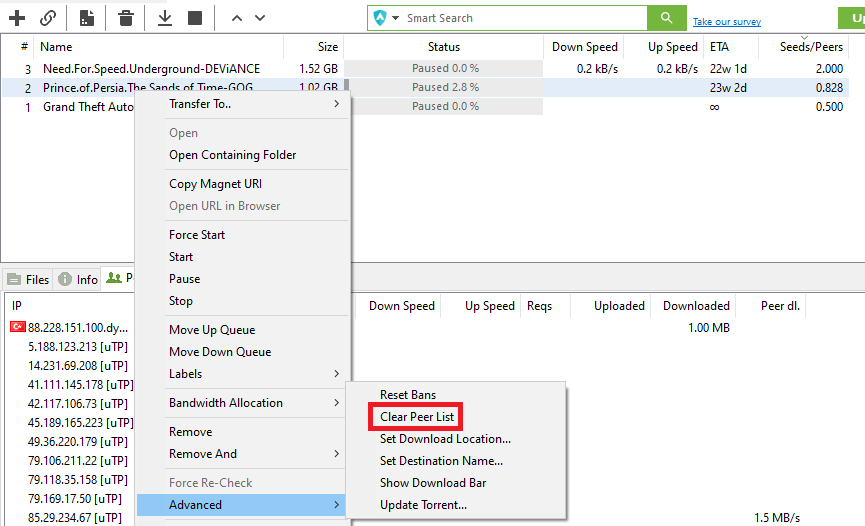
When you’ll click on that, your list will clear and now you’ll see an increase in download speed, or your client will connect with peers.
3. Just restart your uTorrent:
Another thing that you try is to restart your uTorrent client.
In order to do that, you need to first STOP all the downloads.
Once the downloads pause or stop, now, you need to close the “uTorrent application” and reopen it, and maybe your issue will be resolved.
Read more:-
Is Using uTorrent Illegal – Complete Guide
4. Maybe your WINDOWS firewall is the issue:
If you’re using a WINDOWS-based OS then you need to TURN down your WINDOWS firewall first in order to prevent the loss of connection.
In order to do that if you’re using Windows 10 OS then you need to search for the WINDOWS FIREWALL.
Once you get it, make sure to click on it, and then you need to turn all the settings OFF.
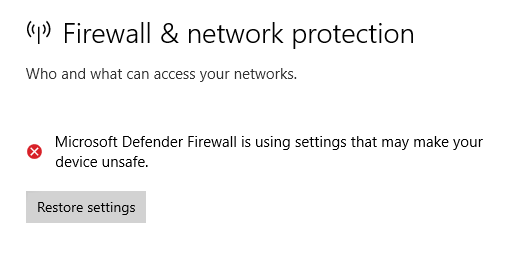
Once done, make sure to reopen it and you’ll see it’ll connect or find the PEERS again.
If it works for you then let me know in the comments down below.
5. Make sure to check your internet speed:
Another thing that you can do is to check your internet speed.
In order to do that, you need to open your web browser and need to search for any tool that can check your INTERNET speed.
If you’re getting less speed that means, you need to contact your ISP or need to monitor your WIFI connection.
If you’re using a cellular network then you should check your MOBILE network.
Make sure, your connection is established and you’re getting enough speed.
6. Make sure to check your uTorrent BANDWIDTH:
Another but most important thing that you can try is to check your BANDWIDTH settings.
In order to do that, you need to open your uTorrent client.
Once you open it, make sure to click on the OPTIONS.
When you’ll click on that, you’ll find an option called PREFERENCES.
Make sure to click on that and then you need to hit the BANDWIDTH option.
Here, you’ll see all of your settings.
Make sure to stay settings as per the given below screenshot. If you have changed it then make sure to correct it.

7. Maybe because of your ISP:
In case, if your ISP blocks uTorrent then there is not no way to get good speed.
In order to confirm you need to ask your ISP whether they blocked the uTorrent. If YES, then there is a single option, either you can use a VPN also called a VIRTUAL PRIVATE NETWORK, or a PROXY server.
You can search for a better service online and can buy a paid plan.
Don’t use the free plans because you may lose your privacy and also you’ll get a very slow speed.
8. Check your antivirus:
Yes, another thing that you should try is to disable your antivirus.
If you’re using an inbuilt antivirus or downloaded from outside then you should first need to disable it.
In order to do that, you need to open your antivirus and need to turn it OFF.
If you can’t find the option then make sure to uninstall your antivirus.
When you do so, you’ll find an increase in the number of SEEDS.
9. Make sure to check before downloading any torrent file:
If you’re still facing the issue of not connecting peers then another thing that you can try is to check the number of peers from where you downloaded the torrent file.
Make sure to check the PEERS before downloading any torrent file.
If you can’t see enough SEEDS that file should be avoided to download.
10. Make sure to check UPnP and NAT-PMP:
Another thing that you can try is to check the UPnP and NAT-PMP are enabled. In order to check, you need to click on the OPTIONS at the top.
When you click, you’ll find certain options.
Make sure to click on the PREFERENCES.
Here, you’ll see a ton of options.
Now, you need to click on the CONNECTIONS and see both of these options are enabled.

These are some of the possible solutions that you can try.
If still the issue is not solved and you continue facing the issues then I suggest to chan get your BitTorrent client.
You can download alternate options. You can download BitTorrent, Vuze, etc.
Read more:-
“Start” And “Force Start” In uTorrent
5 Solutions uTorrent Incoming Connection Problem
Bottom lines:
If you’re facing the issue of not connecting with peers or getting slow downloading speed then as per my personal suggestions you should try each of the above steps and maybe your issue will be solved.
Hope you guys enjoyed the article.
If you still have questions or anything you want to suggest then make sure to mention it in the comments down below.
If your issue will be solved then also let me know in the comments.