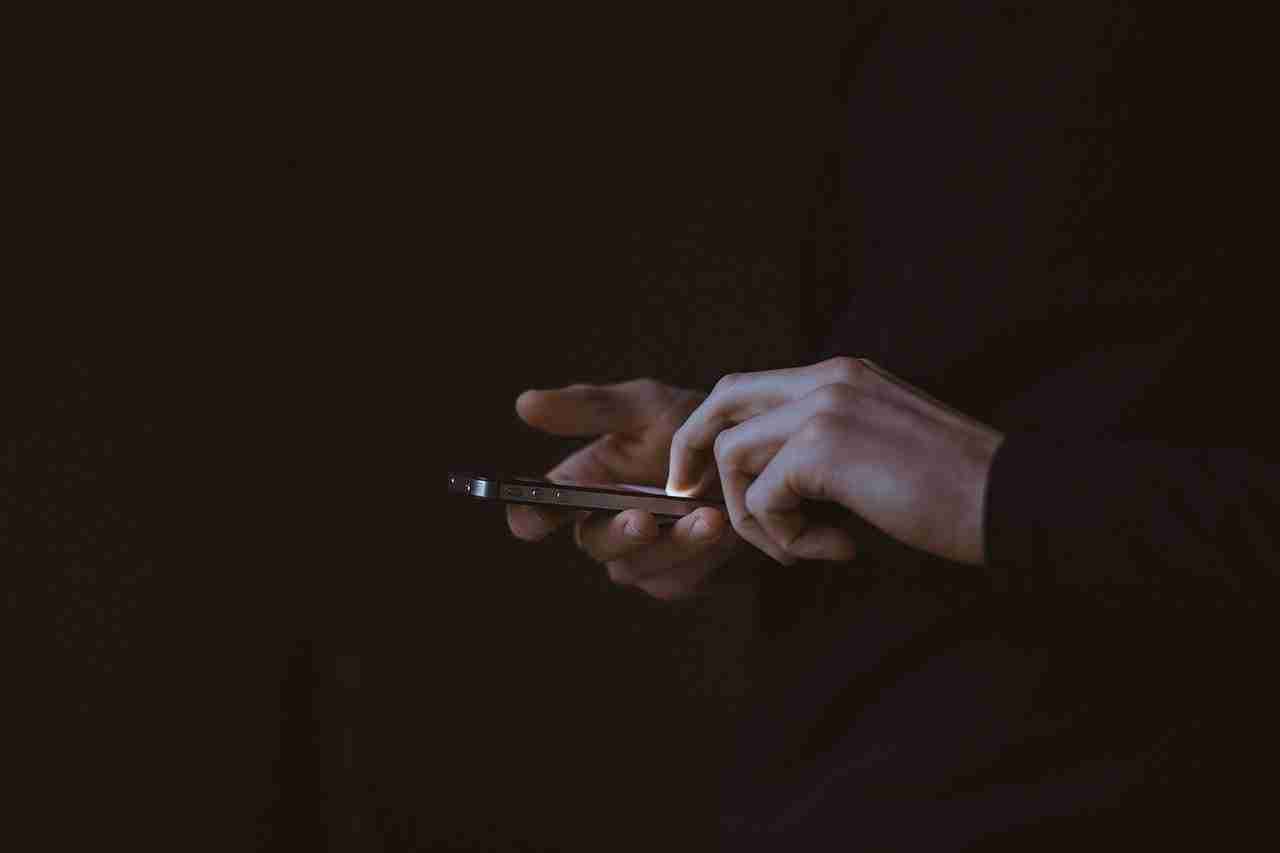Do you know about the security of the most popular instant text application on the planet?
YES, it’s WhatsApp. WhatsApp is the largest and most popular application on the planet.
It’s just like a personal assistant for you. You can do a lot of things on the platform.
Right now WhatsApp is not limited to only text-based applications, now you can do a lot of things on it.
You can share your text messages, you can share your media files like images and videos, you can share your live location, you can record your audio messages that can be sent to your friends and family, you can share your live location, and lots of other things.
WhatsApp allows you to create a group and a broadcast list.
You know in these broadcast lists and groups you can make a private space where you can share anything that comes into your mind with your loved ones.
Among all of these WhatsApp features the most important feature of the platform is audio and video calls.
Hopefully, you’ll be aware of the audio and video calls by the WhatsApp application. Make sure to use this feature if you’re currently not using it.
Sometimes you may need to record these audio and video calls on your device.
In this article, I’m going to share with you how you can record audio and video calls on your mobile device so that you can keep this data safe for later use.
WhatsApp has no such function for recording audio and video calls. You need to install the third-party application if you want to record your audio or video calls.
Make sure to stay with me, In this article, I’m gonna teach you all the steps that may help you to keep the record safe.
If you want to initiate the audio and video calls then make sure to follow the steps mentioned down below.
Want to learn more?
2 Ways To See Who Views My WhatsApp Profile
Uninspirational Instagram Account You Should Follow
Steps for initiating the audio calls:
1. If you want to talk to someone on your WhatsApp application then make sure to open the application first.
Once you open the application, you need to select the contact you want to connect.
2. After selecting the contact, you need to click on the phone icon you’ll find at the top. Make sure to hit that icon and WhatsApp will ask your permission to initiate the call.
3. Make sure to allow WhatsApp to send the voice call. Once you allow it, it’ll start the audio call.
Now it totally depends on the person, When he/she hits the GREEN button the call will be picked up and you can talk to them.
These are the steps to talk to someone on WhatsApp audio calls.
Now I’m going to share with you how you can initiate video calls and how you can talk to someone on video calls.
Steps to initiate video calls:
1. First, you need to open a WhatsApp account on your WhatsApp application.
Once the account is opened, make sure to select the contact you want to talk about.
2. After selecting the contact, you need to hit the video like an icon you’ll find at the top of the contact screen.
Make sure to hit that button.
3. When you’ll hit that button it’ll ask you to give permission to access the camera. Make sure to give permission.
4. Now the call will start sending to that person. When the person responds to your call you can talk to him face to face.
These are the steps for talking to someone over video calls. Sometimes you may need to record these calls.
I’m gonna share with you some of the best applications you can use for recording your audio or video calls.
Generally, these calls are secure by end-to-end encryption. This means no one, not even WhatsApp can record these calls and can’t save them personally.
These calls work on VoIP, which means voice-over-internet protocol.
If you want to record these calls then you need to use third-party software because WhatsApp currently doesn’t give you any direct feature for recording these calls.
Make sure to stay with me and I’ll teach you how you can record these calls and save them on your mobile device.
Want to learn more?
2 Ways To See Who Views My WhatsApp Profile
Uninspirational Instagram Account You Should Follow
Record audio calls on WhatsApp:
Are you looking for a way to record the audio calls on WhatsApp?
I’ll share a few applications that help you to record your audio and video calls, Make sure to stay with me and I’ll teach you how you can record your audio calls.
There are tons of different applications available on the web, you can use for recording WhatsApp audio calls.
I’ll share some of the best applications. Make sure to use these applications on a daily use for recording your WhatsApp audio calls.
1. Whats Call Recorder New:
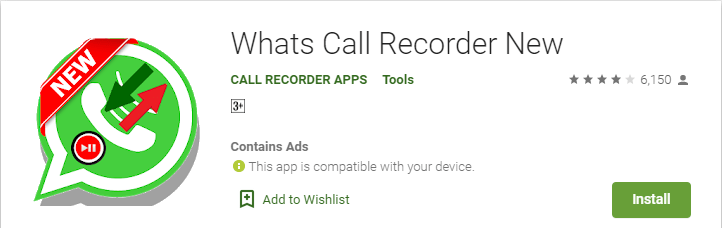
The first application inside the list. Make sure to download the application on your device.
Once the application is downloaded, you need to install the application on your device. Make sure to install the application.
It’s easy to use the application. You don’t need to do any manual settings, the application automatically starts recording the WhatsApp calls.
Make sure to white-list the numbers you want to record. You can also set which calls you want to record or which you want to ignore.
Make sure to set these settings. Once the settings are complete, you’re ready to record your WhatsApp calls.
2. call recorder:
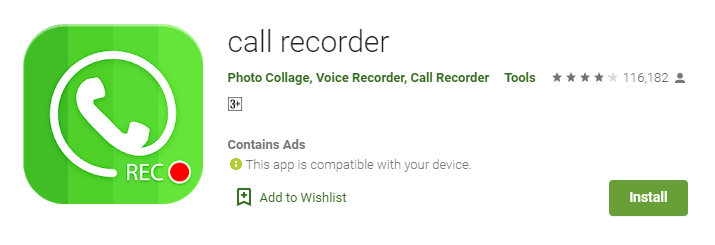
It’s another great application inside the list, you can use for recording your WhatsApp calls. Make sure to install the application on your device.
Once the application is installed, you need to set the recording feature automatically.
Once you set the settings to auto, it’ll start recording all your calls on WhatsApp in auto mode.
There are tons of features, you can use this amazing call recorder. Here is the list of features given below. Make sure to read them all.
- Either you can record the calls automatically or you can set it to a manual option and ask each time you start the audio calls.
- Search call by name or number.
- You can organize your all call records. You can organize all calls according to date or time according to your choice.
- Share recording to Bluetooth, Message, etc.
- Play, save, and delete, call recordings
- Ignore recording for specific contact or phone number
- Add caller phone number to contacts
- See caller history
- Record your call or calls in MP3, WAV, MP4, AMR, or 3GPP encoding/format.
- Multi-select, delete, send
- Favorite
- Search
- White list
- Blacklist
- Displaying contact name and photo
- Excluded numbers
- Password protection of recordings
- Different recording modes by number, contact, non-contact, or just selected contacts
- Automatically on the device speaker to record a better quality voice.
- It’s FREE!
- And much more
Auto call recorder is the best free call recorder application with these features:
- Record incoming call
- Record Outgoing call
- Favorite
- Search
- Marking recordings as important
- Multi-select, delete, send
- Displaying contact name and photo
- Excluded numbers
- Set password to protect privacy
- Lots of recording formats
- Easy to use
- Ability to start delayed recording
- Different recording modes by number, contact, non-contact, or just selected contacts
- Enable/Disable call recording
- Records all your phone calls
- Play recorded audio
- Delete recorded items
- White list
- Blacklist
Want to learn more?
Photoshopping With Kendall Jenner’s Instagram Pics
3. Call Recorder – Cube ACR:

It’s another great application you can use to record your WhatsApp audio calls. Make sure to download the application on your device.
Once the application is downloaded you can set it to auto-enabled.
Once you set it to auto-recording, each time you receive or you will do the audio calls it’ll start recording.
You can’t even record WhatsApp calls, even you can record almost all online chat calls. Make sure to download the application and start using it.
You can’t even record the audio calls, there are tons of more features you can also explore.
Make sure to download the application and also look at these given features.
- Automatically record every call. Record each conversation the moment it starts.
- Automatically record selected contacts. Create a list of people you want to always record.
- Exclusion list. Create a list of contacts who won’t be recorded automatically.
- Manual recording. Tap the record button, mid-call to record only the selected conversations or parts of them.
- In-App playback. Cube ACR has a built-in file explorer for managing your recordings, playing them, deleting them on the fly, or exporting them to other services or devices.
- Smart speaker switching. Bring the phone to your ear on playback to switch from loudspeaker to ear speaker to privately listen to your recordings.
- Starred recordings. Mark important calls and filter them for quick access.
- Call back and open contacts right from the app.
4. Video Call Recorder for WhatsApp FB:

Last, but not least, it’s another great application you can use on your mobile device for recording your WhatsApp and Facebook audio calls.
Make sure to download the application on your device. Once the application will download now you need to install the application on your mobile device.
After installing the application now your device is ready to record the calls.
There are tons of other features also there. Make sure to see these features.
- Open the app and press the recording button
- Notification with Start Stop button will appear
- Start Recording before your call starts and stop at the end
- The recording Video will be saved in the App folder
- You can share trim and delete a video from there
- Record any outgoing and incoming video conferences with multiple people or strangers
These are the four major applications you can use for recording your WhatsApp audio calls.
Now I’ll discuss how you can record your video calls.
Well, video calls can’t be recorded directly and there is no application for that. Instead of that, you can consider recording your phone screen.
Make sure to stay with me and I’ll teach you how you can record the video calls.
There are tons of applications in the market for recording the phone screen, still, I’ll give you some of the best applications you can use now for recording your phone screen while you’ll receive or do video calls.
Record video calls:
1. Screen Recorder & Video Recorder – XRecorder:
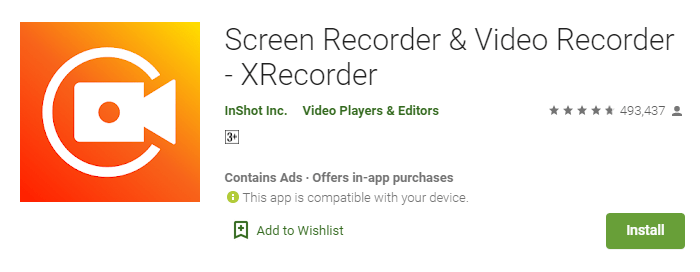
It’s one of the best screen recorders on the list. Make sure to download this amazing application on your device.
Once the application is downloaded you can use this application for recording the screen. When you’ll receive the video calls or you do the video calls, make sure to record the screen and enable the application.
When you do so the application will start capturing the screen.
It’s easy and will give you smooth video recordings.
Make sure to use this application.
There are tons of other features as well.
Make sure to look at these features as well.
- Video recorder supports ALL videos, like live shows from Periscope, Bigo Live or musical.ly, TikTok, YouTube, and Twitch.
- Capture the screen to take a clear Screenshot.
- Video Editor: Trim the video and change the speed.
- Record Gameplay on your phone.
- Export Full HD video with custom settings: 240p to 1080p, 60FPS, 12Mbps.
- No watermark: Record a clean video & screenshot.
- Screen Recorder with Facecam.
- No recording time limits and no root needed.
- Floating window: One touch to control and snap the exact moment easily.
- Countdown timer: to be a fully prepared recorder.
- Alternative storage location: internal storage/ SD card.
- Easy to pause/resume recording, and rotate the screen.
- Share recorded video works on YouTube, Instagram, Twitter, IGTV, and Facebook.
2. Screen Recorder – No Ads:
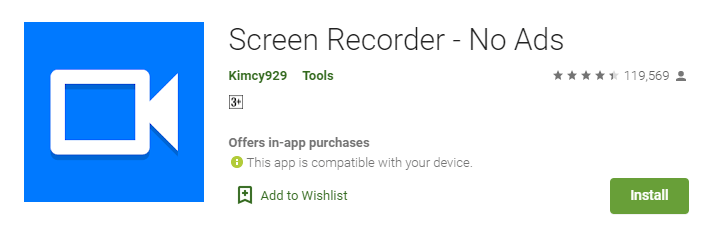
It’s the second application on the list.
Make sure to install the application on your device. Once the application is downloaded you can start recording your mobile screen.
Make sure to use this amazing application on your device. You can’t even record the screen you can do a lot of things on this application.
Make sure to install the application now and start using it.
There are tons of other features as well. Make sure to see these features as well.
- Support multiple languages: English, French, Turkish, Spanish, Portuguese(Brazil), and Italian.
- Support saving a video on an SD Card or any location that you want.
- Record screen
- Take screenshot
- Support Facecam (both front and back) while recording. You can double-tap the preview to change.
- Support Magic Button help stop, pause, and show recording time (for Simple Magic button)
- Edit overlay feature – you can draw notes onto the screen while recording.
- Trim video after finishing recording or any video has format MP4 available on devices
- Record the sound of the MIC when recording screen video
- Insert logo text, the logo image
- Support Day/Night theme
- Support quick tiles (shortcuts for the notification panel) for Android 7.0 and greater
- Internal sound for games from Android Q – Android 10.
3. AZ Screen Recorder – Video Recorder, Livestream:
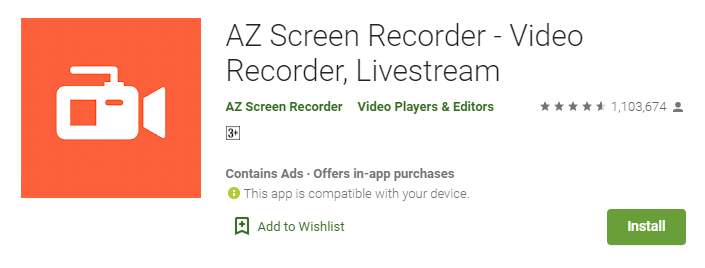
It’s another great application inside the list. With the help of this amazing application, you can’t even record the screen of your device you can also live stream on social media and also on the gaming community.
It’s one of the best screen recorders on PlayStore.
It comes with a lot of features.
This means you can do a lot of things with this application.
Make sure to download the application on your device and start using it.
You can do a lot of things with this application. It’s a simple and easy-to-use platform. You can also edit the images and videos as well.
Now I’ll explain some of the best features of the application:
- Screen recording:
You can record the screen with the application and there are tons of different formats.
Make sure to choose the relevant one that best suits your requirements. Along with the gameplay, it also supports recording internal audio as well.
You know along with the gameplay, you can also record your face as well. Make sure to download the application now and take benefits.
- Video Editor:
You can also edit the videos as well. With the help of this amazing application, you can easily edit the videos after recording. You don’t need to install any other application for editing the videos.
Want to learn more?
Instagram Hiding Likes Test Globally
Instagram Action Blocked Comprehensive Guide
4. Screen Recorder, Video Recorder, V Recorder Editor:
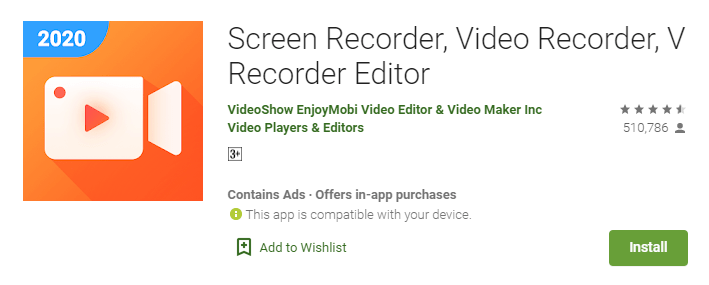
Last but not least, it’s another great application inside the list. Make sure to download the application and start using it.
With the help of this application, you can’t even record the screen you can also do a lot of things. You can do a live stream, you can edit the videos and images as well.
Make sure to download the application on your device and start using it now.
There are tons of different features of this amazing application. Now I’ll list down some of the best features of this application.
Make sure to stay with me and I’ll teach you more about the application.
Powerful Recording:
✓You can easily hide the record window for the frameless video while recording or capturing the screen, and change the aspect ratio to widescreen, vertical, or square.
✓It’s a stable screen video recorder for you to record video, record the tutorials of any app, and capture screen video.
✓It only takes one touch to start recording everything on your phone with sound, and one single tap to pause/resume at any time.
✓Simple interface, super easy to record games while playing, record video calls or live shows, capture screenshots, rec screen, and edit images.
✓High quality and customized settings: 1440p Resolution, 12.0Mbps Quality, 60 FPS, support for HD video, both portrait and landscape video orientation.
With this screen recorder with audio, you can change the video settings at will to meet your needs and record clear & smooth videos or screenshots.
➤ Professional Video Editing:
— Trendy filters: We offer popular filters such as smooth/whitening/slim/goddess/natural to make your videos unique.
— Cute stickers: With funny stickers/GIFs, you can make a popular video and record the screen with simple steps.
— Monotonous themes: We have over 100 elaborate free themes which include Christmas/macaron/precious memo to fit all occasions.
— Thousands of fully licensed music: You can download music online or add local songs from your device.
You can even record your own voice or use our sound effects such as cartoon characters/robots to make your video even cooler.
— Free video editor: Cut/merge/trim/split/reverse/duplicate/rotate/collage/compress/transition/crop your recording clips at ease.
— Speed Control: Use fast motion/slow motion to change the speed of the video. Feel free to add a background picture to a vertical video or blur it.
— Magic Brush: Touch screen to draw, doodle anything you want to make an original video. You can even blur the Image, and pixelate image to cover areas you do not want to show.
Convert video to GIF, rec screen. VideoShow Recorder offers you the most professional editing tools to make popular videos.
➤Share your recording clips with friends on social media:
✓ VideoShow Recorder/game recorder/video recorder can record your phone screen in HD mode or fast mode. Choose the mode you need.
✓ You can also record audio from the mic automatically which makes it convenient to create a personalized video.
✓ You can show your amazing skills to more people by sharing your game recording on
social media.
✓ It’s a stable screen video recorder for you to record the tutorials of any app.
✓ Share your story with friends by sharing films, TV shows, or sports events recording.
These are the applications you can use for recording audio and video calls on the WhatsApp application.
I hope you understand the security and how you can record the calls on the WhatsApp application.
Want to learn more?
What is WhatsApp’s Business Model
Indian Doing Wrong on WhatsApp Application
Bottom lines:
I hope you enjoyed the article about WhatsApp call records. It’s never been this easy to hack someone’s WhatsApp calls but still, you can keep these calls on your phone and can record these calls with the above application.
You can simply use these third-party applications for recording WhatsApp calls.
If you have any questions or suggestions regarding the WhatsApp call records make sure to mention them in the comments down below.
WhatsApp calls and any other applications’ call records can be recordable but you need to use third-party applications for that.
You can’t record these calls with your WhatsApp or any other solutions.