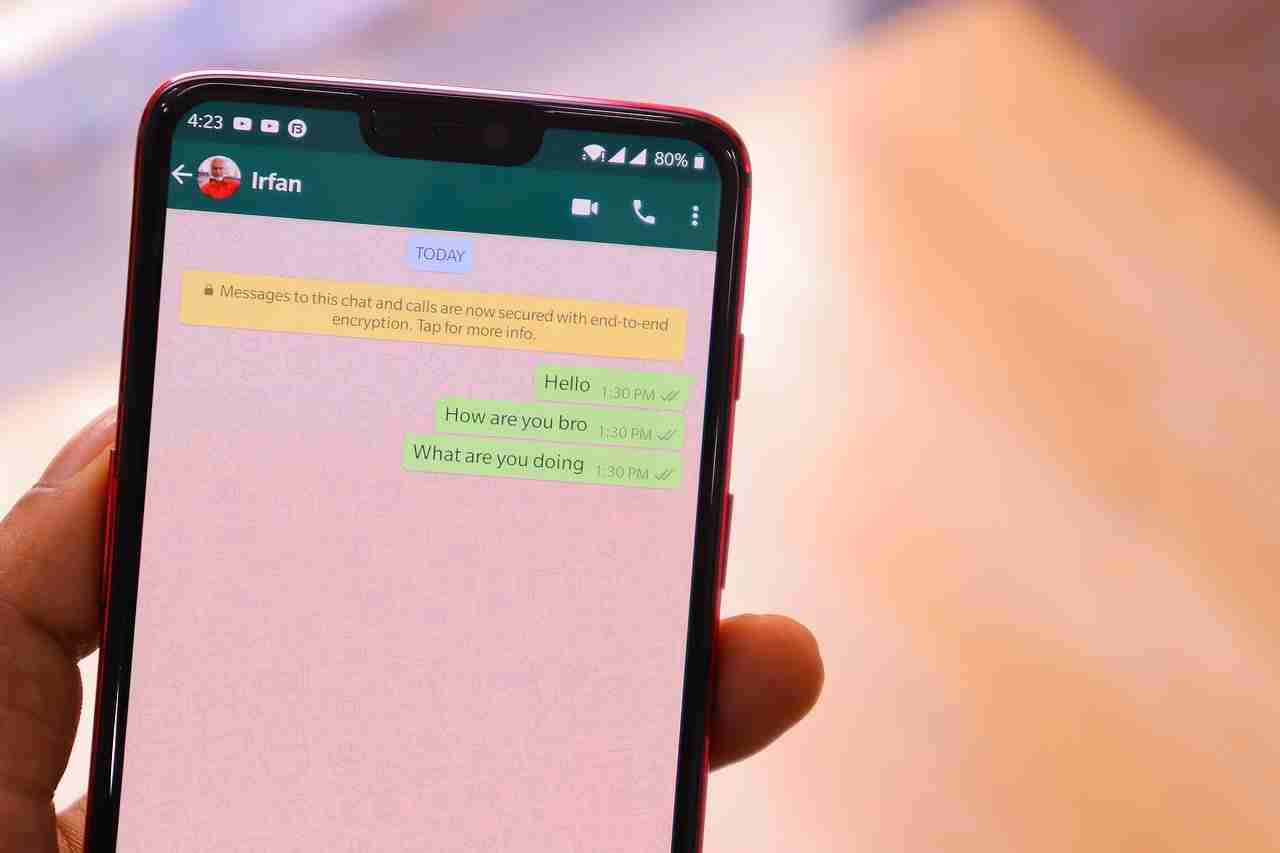How can I use WhatsApp on my laptop without using my phone?
Are you looking for a way of using WhatsApp on your laptop or PC without using your cell phone?
Hey folks! Welcome to one of my new awesome content.
In this article, I’m gonna share with you the exact same technique of using WhatsApp on your laptop or PC without using your cell phone.
WhatsApp is the most popular messaging application for Android as well as iOS devices.
You can use this application for sending and receiving text-based messages.
You can’t even share the textbase messages, you can also share images, videos, documents, locations, and lots of other things.
WhatsApp now has lots of features. You can also use the WhatsApp application for your business purpose as well.
Sometimes you need to get in touch with your client on the most popular application, How can you do that on your mobile device? Sometimes it’s quite difficult to do that but don’t worry here is the best solution for you.
In this article, I’m gonna share with you the exact same technique with the help that you can use the WhatsApp account on your laptop or PC as well.
Make sure to implement the tactic and don’t miss out on any step.
Want to learn more?
Cool WhatsApp Group Names Suggestions
How to Hack & Protect Someone’s WhatsApp Account
1. Using WhatsApp web on your laptop or PC:
It’s the simplest way of using WhatsApp on your laptop or PC. You just need to visit the link as mentioned here web.whatsapp.com.
Visit that link. It’ll show you a QR code, make sure to scan that code with your WhatsApp application.
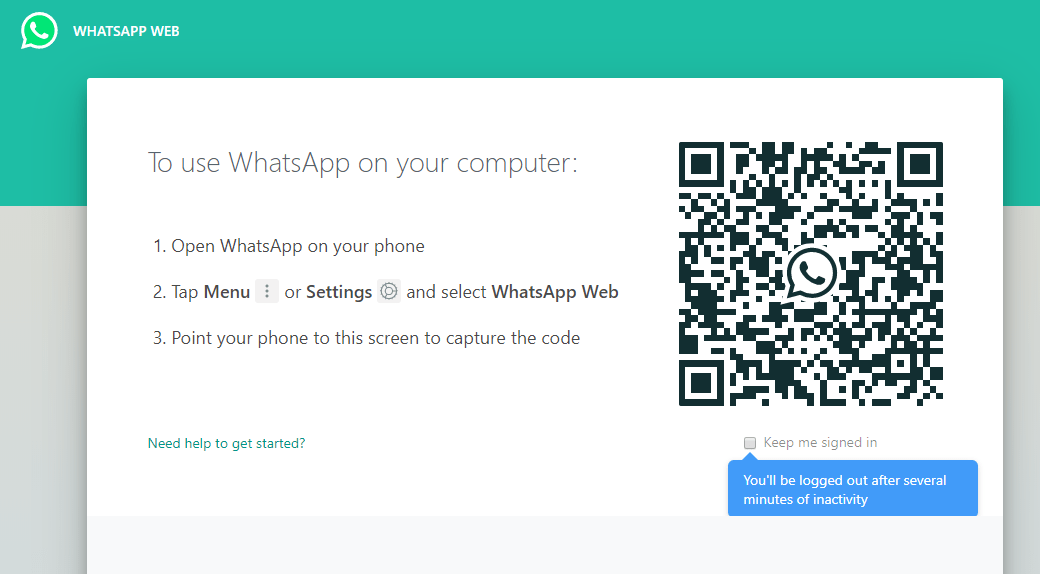
Here are the steps:
1. First, you need to visit the link web.whatsapp.com. It’ll show you a QR code. Now open the WhatsApp application and click on the three dots mentioned above.
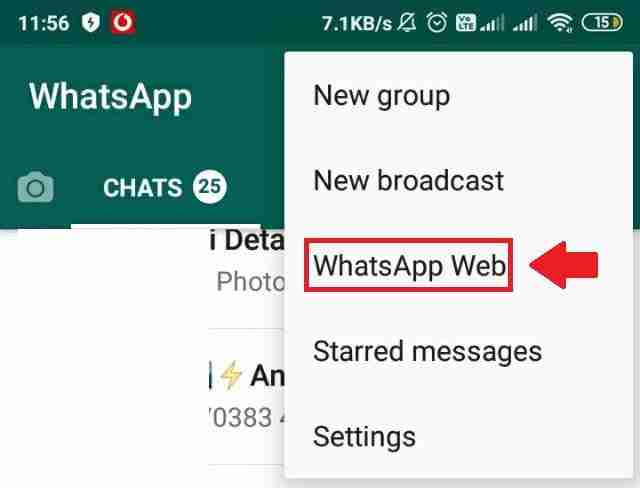
2. Click on these three dots and you’ll see the WhatsApp web option.
3. Click on that and it’ll open a camera. Now it’ll ask you to scan that QR code.
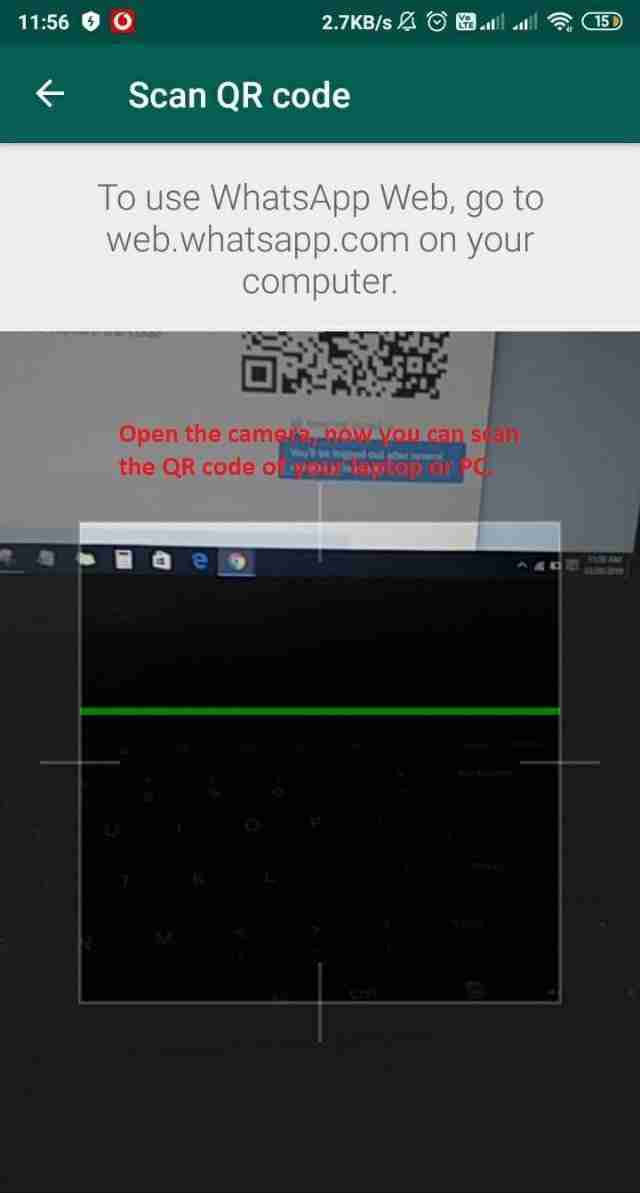
Make sure to scan the code and it’ll open WhatsApp on your laptop or PC.
Want to learn more?
How Can I Unblock Myself On WhatsApp
How Do I Know if My WhatsApp Account Has Been Hacked
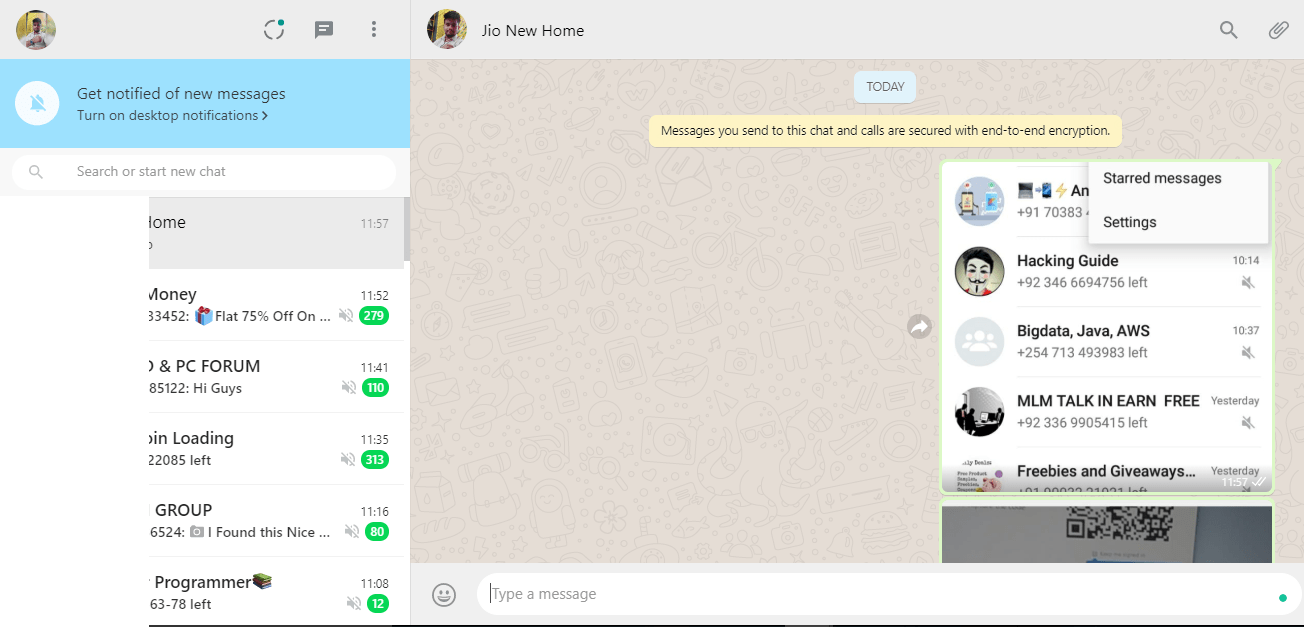
As you can see from the above screenshot, WhatsApp now opens on your laptop or PC. You can check all the messages and media.
Even you can send and receive text messages.
Now you can send text messages and receive messages. You can share anything you want. It’ll just be like the mobile WhatsApp version on your laptop or PC.
2. By using the WhatsApp application directly on your laptop or PC:
Do you know you can’t even download the application on your mobile device, you can even download it on your laptop or PC.
No matter whether you’re using Windows or Mac OS you can download the WhatsApp application and can start using it.
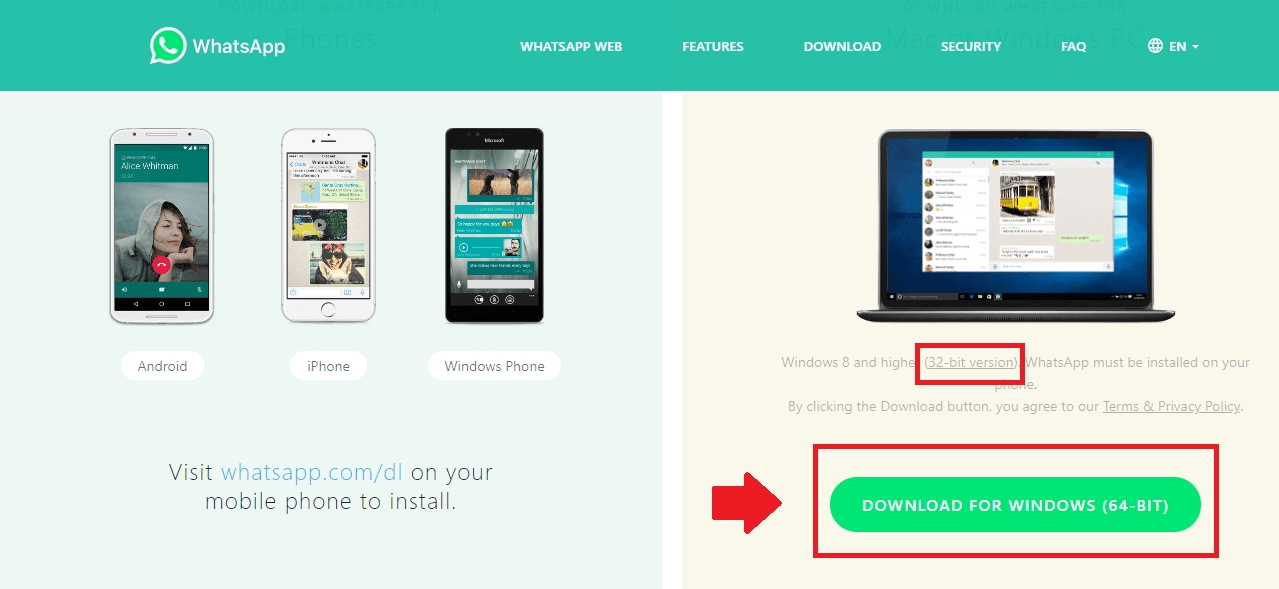
You just need to visit the website and download the application on your laptop or PC install application after installing the application, you can log in to your application.
You just need to open the application and scan the QR code and WhatsApp will start on your laptop or PC.
Now you can easily run WhatsApp on your laptop or PC.
If you don’t want to use your mobile number for verification or you just have lost your phone then you have one more option.
You can also use WhatsApp on your home or office landline as well.
Yes, you can verify the landline number. For that, you need to download the application as I told you above, and register your landline number.
It’ll ask you to send a verification code. Instead of that you can use the call me feature and can get the verification code on your landline call. Yes, you can also use the landline number.
Want to learn more?
13 Mind-Blowing Facts About WhatsApp
Best WhatsApp Group You Should Join Now
3. By using an android emulator:
Have you ever tried to run Android applications on your laptop or PC?
Yes, that’s true you need to download software for that. There are tons of emulators out there on the internet. Here I’ll recommend the BlueStacks. It’s an easy-to-use and reliable emulator.
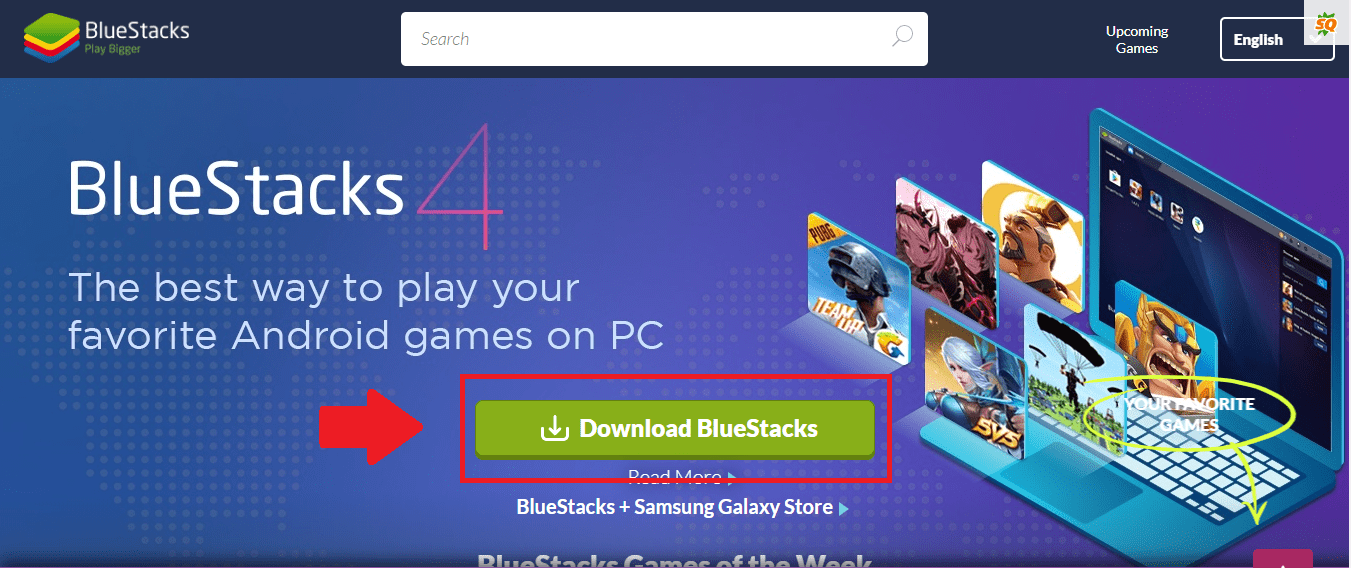
You just need to visit the website and follow some steps.
1. Visit the official website of BlueStack and download the software on your system. Either it may be a laptop or PC. Download the application now and install it.
2. After downloading and installing the application you need to run the application on your system and download the WhatsApp application on your emulator.
3. It’ll normally download like download on your mobile device. Make sure to download the application and install it on your device.
4. After downloading and installing it now you can open the application and can use it with your mobile number. It’s easy to use.
You can now use WhatsApp on your laptop or PC, just like you’re using it on your mobile device.
These are the only three ways you can follow to use WhatsApp on your laptop or PC.
WhatsApp is a mobile application purely based on mobile functionality WhatsApp launched its official platform for using it on your laptop or desktop.
Want to learn more?
190+ Best WhatsApp & Instagram Status & Stories
Hide My Activity From Followers on Instagram
Conclusion:
If you have any questions or suggestions make sure to mention them in the comment.
If you have more ideas about using WhatsApp on your laptop or desktop make sure to mention them in the comment below.
Hope you enjoy the article, please share it with your loved ones, and don’t forget to tell me “How you’re using WhatsApp on your laptop or desktop?”