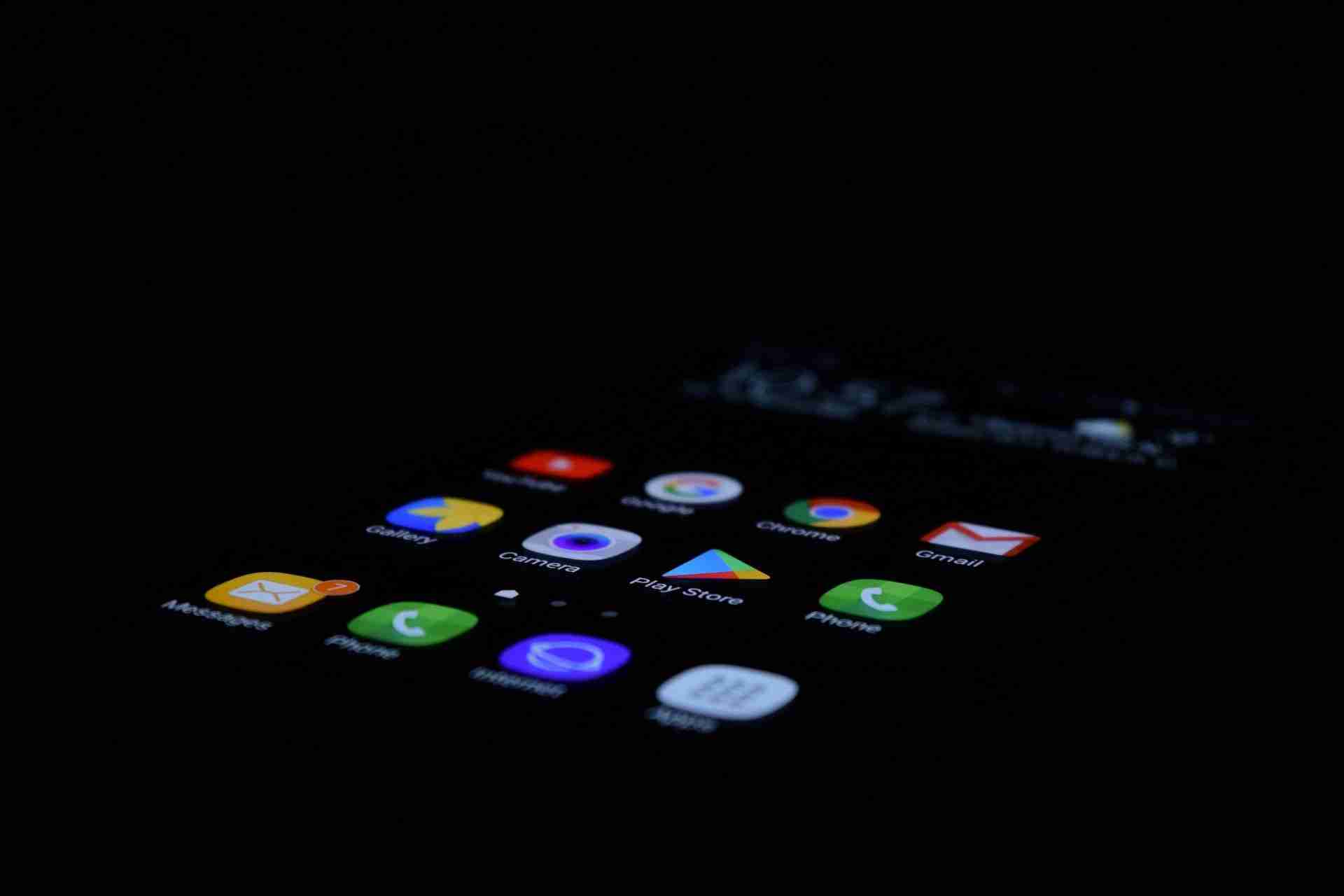PlayStore is one of the most popular Android application marketplaces.
If you want to download any Android application then you just need to open the store and need to search for the application that you want to download.
Once you get the application, hit the INSTALL button and your application will be installed on your device. Once the application is installed, now, you’re ready to use the application.
If you’re an Android user then you must come across the situation when you need to install certain applications that you may not even find on the Play Store.
For that kind of application, you need a web browser and need to search for the application that you want to download.
Now, you need to download the APK file, and then you need to give the required permissions in your mobile settings, and then you can install this unknown application.
Most of the time you may come across a situation when you need to figure out where exactly the application files will save. Is there any secret folder where all the application files and data are saved?
In this article, we’ll try to figure out where exactly the files and folders are saved on your device. Make sure to stay with me and read the article in order to understand this.
Well, android applications are just like software programs that help to ease your life.
If you want to figure out where exactly the files of these installed applications are saved then you need to use third-party applications for that.
Read more:-
17 Ways To Get Paid Apps On The PlayStore For Free
4 Steps To Install Google PlayStore On Jio Phones
Here are the third-party applications:
If you want to get files and folders of the Android applications you have installed on your Android device then you need to download or use certain third-party applications for that.
Directly you can’t get access to these files and folders.
Here, below, I’ll give you some of the third-party applications for this.
Make sure to carefully read the article and install the necessary application for this process.
1. Backup & Restore:
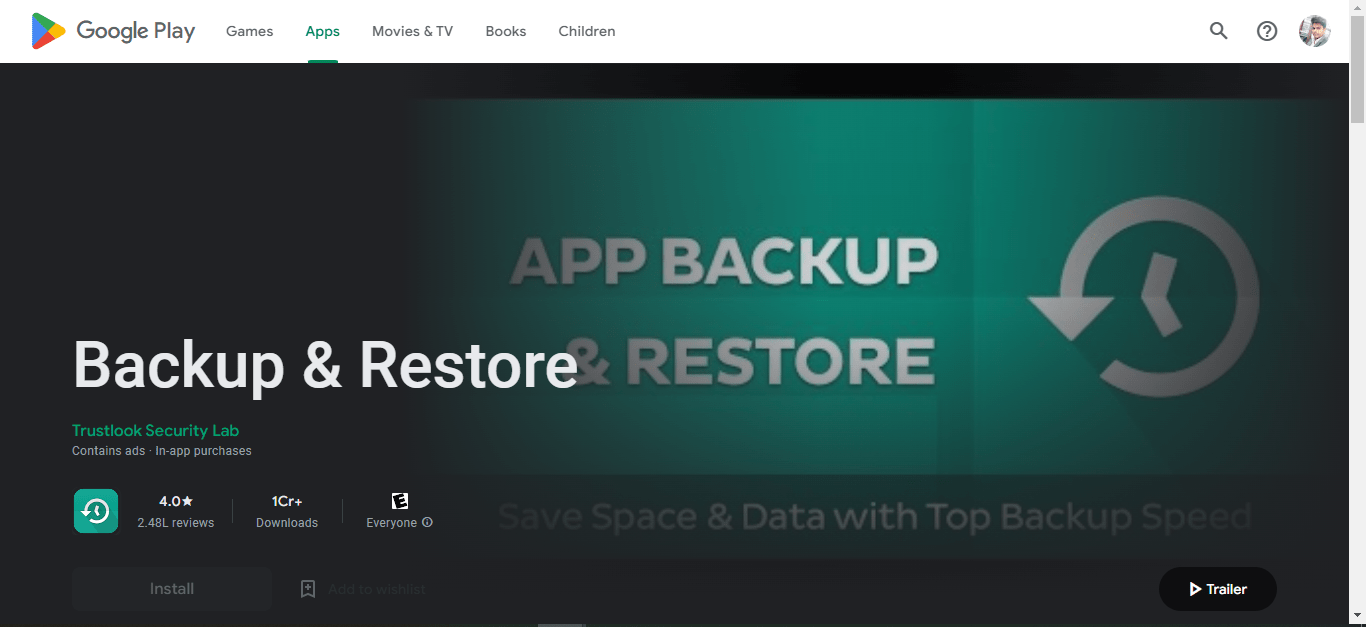
If you want to get the android application’s files and folders on your mobile device then it’s one of the best applications for that.
In order to use this platform, you need to install it first. In order to install it, you need to click on the above link and head over to the PlayStore page.
When you reach over there, make sure to click on the INSTALL button.
Once the application is installed on your device, now, you’re ready to use it. You can open it and start taking a backup of the application that you want to see the APK file on your mobile device.
Now, you can save the backup files on your internal or SD card. Once you’ve saved it, you can view the APK file. If there is any OBB file associated with the APK file then you can find it in /android/obb/.
You can’t even back up and restore the android applications, you can even do a lot more.
You can share the backup files to other devices, you can even take backup of your call logs and contacts, and can even share from one device to another device.
2. If you want to get access to the APK file then you need to understand the mechanism of the installation of the installed applications.
When any android application is downloaded and installed on your device then it will install in your ROOT of the android system.
That means if you want to get access to the APK installed in your Android device then you must need to have ROOT access to your Android device.
If you want to get ROOT access then you need to jailbreak your Android device. For that, you need to have proper knowledge of jailbreaking on the Android device.
Read more:-
Google PlayStore Ratings Helps A Developer
Bitcoin Miner – Everything You Need To Know
3. Get access to the file manager:
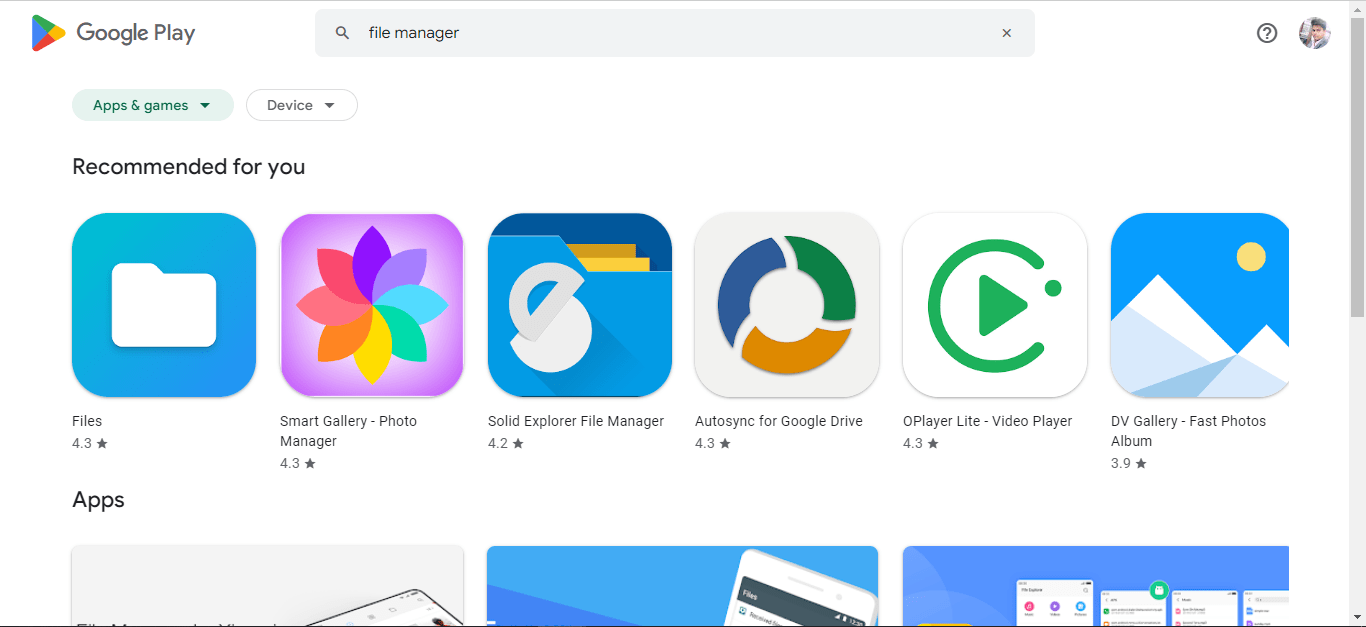
If you want to get access to the APK files installed in your Android device then it can be another great way of finding it. Make sure to click on the above link and head over to the PlayStore page.
Here, you’ll find tons of file managers. Make sure to download one of these applications on your android device.
Once you install one of these file managers, now, you need to open it and you’ll find all the files and folders in your Android device.
But wait, still, you can’t see the folder where all the data of your android applications are saved. You need to give access to see the hidden files.
In order to do that, you need to click on the three dots or options somewhere around the screen in the file manager. Now, you need to click on the SETTINGS tab there.
In the SETTINGS tab, you can view the settings called HIDDEN FILES. Make sure to turn this feature on in order to view all hidden files on your Android device.
When you turn this ON, now, you need to go to the DOWNLOAD folder, here, you can view the ANDROID folder, make sure to open it, and here, you’ll find the DATA folder.
Inside this folder, you can view all of your android applications’ installed data.
These are the only ways to get the APK files installed on your Android device. If you want to get access to these files then you need to follow one of these steps in order to get access.
Android systems are generally built in this way that you can directly get access to these Android applications installed files and folders in your device.
If you still have issues getting access to these files and folders then you can simply write your issue in the comments down below.
Read more:-
Android Applications Have Blue Symbols In PlayStore
30 Most Popular Android Applications On PlayStore
Bottom lines:
Hope you guys found what you’re looking for. If you have any further questions or anything you may have to share with us then you can simply write it down in the comments down below.
Make sure to carefully read all the steps and then you can proceed with these steps in order to get access to the APK files.
Getting access to APK files is not as easy as you’re thinking but with the help of these third-party programs, you may get access to these files and folders.